Split Screen View is one of the most helpful features found on the Samsung Galaxy Note 8, but we are not here to talk about this specific function. At least not directly. Instead we will show you a good way to take advantage of Split Screen View.
Don’t want to fumble around apps every time you need to multi-task? It can be a hassle having to manually select which applications to use… every single time. You likely have favorite app combinations anyways, so Samsung has come up with App Pairing.
What is this App Pairing we speak of? The concept is simple, but once you get used to it you wonder why it wasn’t there all along. Simply put, App Pairing makes it easy to pre-select a couple apps to quickly launch in Split Screen View. A shortcut will be created, making it a breeze to access the app duo. Here’s how to use it.
How to set up App Pairing
Want in on the action? Let’s show you how to get multi-tasking the right way. First, you need to set up the shortcut. Drag the Apps Edge out and select the “+” sign to add a shortcut. This will pull up a more extensive menu, where you will select the “Create App Pair” option in the upper-right corner. From there, simply pick the apps of your choice.
Select “Done” after you have picked the right app combination. Go back home and reopen the Apps Edge. You will see the new shortcut. Tap on it and both apps will launch in Split Screen View.
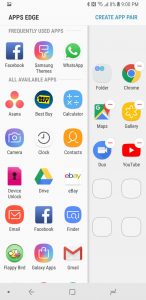
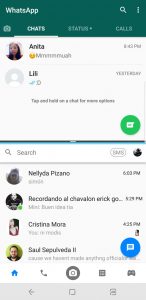
Finding the right App Pairing combinations
Of course, we all do different things with our phones, so finding the right app combinations is a very subjective matter. WhatsApp and Messenger are my most commonly used IM apps, so I have paired those. Here are some other popular mixes.
- Music player and Google Maps
- Phone and email app
- Camera and Gallery
- Chrome and Facebook
- Facebook and Twitter
Now that you know how to use App Pairing on the Galaxy Note 8, are there any combos you would like to use? Hit the comments to share with your fellow Samsung Galaxy Note 8 users!
Discover more from Applygist Tech News
Subscribe to get the latest posts sent to your email.
