Some things can’t be replaced if we lose or damage our phone.
There is an incredible amount of our lives on our phones. Settings to keep everything running, the music that keeps us going, our contacts and even photos of times and places and people we’ll never be able to relive or revisit. Keeping all of this safe and backed up is important.
The companies that make the products we use every day know this and offer a wide assortment of ways to store our things in plenty of different places. The key is knowing the best place to store it all, and how to do it.
Cloud first
It’s important to know that Android was designed from the ground up as a cloud-centric operating system. Google is a cloud company and is very familiar with ways and means to store everything from your digital life.
For Google’s own apps and services, cloud backup and sync are automatic.
Everything starts with your Google account. Many were taken aback when Google launched Google Plus and we saw how one account is tied to most every service Google has to offer. Your Gmail, your contact address book, your YouTube account and more are all under a single umbrella even though they may appear to be completely separate apps and services. This is part of Google’s cloud roots and spread across hundreds of servers you’ll find your information sorted under your primary Google account. You might never use a particular Google service, but if you have a Gmail account you’re already signed up for it.
This makes things really easy to keep anything you use through a Google service backed up in the cloud even if you haven’t made any effort to do it yourself. When you first decided to use an Android phone or tablet or even a TV with Google’s services you set yourself up to store everything you add or upload with them in your Google account.
Your Gmail keeps all of your mail, both the mail you receive and the mail you send, stored and synchronized so that no matter where (or how) you want to access it everything is the same. Your address book is closely tied to your Gmail, though they are separate services. It too is backed up and stored in a way that you have access to it all from any device anywhere in the world.
All of Google’s basic services work the same way. Your calendar, notes you might store in Google Keep, all your office documents and spreadsheets and even things like a list of favorite YouTube videos are all tied to your Google account and not any particular device. When you use an Android, even settings like Wi-Fi networks and your favorite apps with a place on your home screen are stored. Keeping track of all of this not only makes it easy to use Google’s services from more than one device; you can pick up any other Android and have it all setup and working the same just by signing in.
Your digital things are tied to you and your Google account, not a particular device.
Companies who make Android phones can alter some things like settings in order to use their own methods of keeping track of it all, but every app you use from Google works this way. That’s how it can be the same on any phone or tablet or even a Chromebook. It seems simple now, but this was a pretty revolutionary idea just 10 or so years ago. Your Google “stuff” is always tied to you and not a thing that can be lost or stolen. The best part is that we don’t have to do anything for it to happen.
We’ve laid out the basics when it comes to backing up everything when you use an Android. It’s a great starting point to learn how to keep track of everything and keep it safe.
Third-party application data
We all have a few favorite apps. Hopefully, those apps follow google’s lead and store their data in your Google account so you’ll always have it.
Google provides any developer who joins the Play Store the means and space to keep track of data that is tied to their app. That goes for apps like message clients or games or your favorite fitness app. Part of the development process involves incorporating Google Play Services, and when properly set up a section of your Google Drive storage (we all get signed up for Google Drive when we open a Google account!) is set aside just for that application’s data. When a developer uses this, all the data for their app is backed up just like Google’s own applications, and retrieving or restoring it is seamless and everything works just by reinstalling the app itself.
But Google does not force a developer to incorporate Play Services or use their data backup solution. Nor should they. A developer is free to use their own method to keep track of your data or to not do anything at all. This can be frustrating: many Android apps in Google Play don’t offer any type of backup and restore option, and apps are sandboxed so that it can be difficult for a third-party solution to do it for you.
Unless you alter the firmware on your Android (by rooting or installing a custom ROM) there is no surefire way to backup all the data from every application. Our best suggestion is to look for apps from developers who use Google’s tools or their own solution and use them whenever you can.
Your music
Our phones make great music players (this goes for podcasts, too) and there are many apps that can play it back for us whenever we want to listen.
Some of them are streaming music players. Spotify, Tidal and Google Play Music are examples of a streaming music player. There isn’t really anything to back up when your streaming music from a server, but most apps can play music you store locally, too.
Backing up local music or podcasts is simple if you’d rather not stream all the things.
Keeping those songs or podcasts backed up is easy. You can do it through a cloud storage account like Google Drive or Dropbox or transfer a copy of them to a computer or spare SD card. We’ve gone over how you can keep all your media backed up so it’s easy to transfer it to another Android any time you need to.
Movies and TV shows
Your phone has a really great display and watching a movie or show when you have a chance is something many of us love to do. Android can play most any type of video file, and there are plenty of apps to use for your own micro-theatre system.
If something is important enough to keep on your phone, it’s important enough to keep backed up.
Like your music, some of these apps stream the media you’re watching from a server in the cloud. Companies who specialize in streaming video like Netflix, HBO and even your cable company all have a presence in Google Play and catching the latest episode of your favorite show or renting a movie is just a tap away. But your local videos, whether they be moments you captured yourself with your Android’s great camera or a full-length movie you love so much you keep a copy ready and stored right on your phone, are worth keeping a spare copy of just in case.
Thankfully it’s easy to store any video in a cloud storage account like Google Drive or Dropbox or right on your computer at home.
Your photos
When you have an Android in your hands or your pocket, you have a great camera ready for anything. That means it’s easy to build a large library of photos, and keeping them sorted and stored is a must. And Google has the best way to do that with Google Photos.
Google Photos will store high-resolution copies of any photo you upload right in your Google Drive account at no cost. For professionals and anyone else who wants to keep a true 1:1 copy of even the largest photo file, you can upload these to Google Photos, too, but their size counts against your Google Drive storage limits. It’s easy to buy more storage on Google Drive if you want to keep a full resolution copy of everything.
Google photos is the best thing that could ever happen to a proud grandfather.
As a special promotion for people with a Google Pixel any photo or video you upload from your phone is stored at full resolution and the space they take isn’t counted against your Drive storage. If you’re someone who needs terabytes of storage to store photos and video (4K video is surprisingly large!) it can be worth it to buy a Pixel just to upload it all.
Like any other Google service, Photos is tied to your account and not a particular device. When you sign in, your pictures and video are there no matter what type of device you’re using or where in the world you are. If you use the app on your phone (we think you should) you can upload pictures and video automatically, with control over what folders get uploaded and whether to do it over a cellular connection or not.
Of course, you can also keep a copy of any or all of your photos in another cloud storage service like Dropbox or on your computer. We go over it all right here.
Not everyone loves the cloud
Samsung and LG sell a lot of phones and offer a decent backup program for your home PC to use with them.
It’s true. There are plenty of folks who don’t want to or can’t use the cloud to store everything. While keeping a local copy of things like your Gmail or address book is possible with a little bit of creativity and a good IMAP email client, everything else is pretty simple to store on your own hard disk somewhere.
We do want to reiterate that Android is a cloud-based OS. Everything is designed to be stored remotely and doing it is almost automatic. That means there is no simple and complete solution like iTunes to keep a full backup of everything on a computer. And the way Android sandboxes application data (an app can access only the data associated with it and nothing else) makes it difficult for anyone besides Google to create an iTunes-like piece of software.
That doesn’t mean there are no tools that can help.
Samsung Smart Switch
Samsung sells more phones than any other company and almost every one of them is running Android. That makes them a pretty big player and the tools they offer for creating a local backup are important for a lot of people.
Samsung calls its software Smart Switch. On the surface, it’s a lot like iTunes where you plug your phone in and you can pull data from it for safe keeping on your computer. It’s also great for transferring everything from one phone to a new Samsung phone or updating the software if you would rather use a PC instead of doing it through the phone itself.
Smart Switch will back up your contacts, photos, apps, device settings, messages, music, and calendar. It’s easy to use and if you have a Samsung phone that works with Smart Switch and would rather back up everything locally you should have a look.
LG Bridge
LG is also a big player in the Android world and they too offer a desktop based program called LG Bridge.
LG Bridge is in two parts: LG AirDrive and LG Backup, LG AirDrive is software that works with your LG phone and allows you to do things like copy files back and forth without plugging anything in. It’s a handy piece of software that’s worth looking at even if you would rather use the cloud for backup purposes.
The LG Backup part of Bridge is a one click method to back up your LG Home screen, apps, contacts and apps to your computer. It’s really easy to set up and use, and we cover how to get started with your new LG phone.
The time you don’t backup something might be the time you wish you had.
You are the most important piece of any backup plan when it comes to the data and media on your phone. If you depend on the cloud to store everything you have to make sure everything is installed and set up even though that’s usually as simple as signing in. Without your supervision losing a photo or file you can’t replace is a real possibility. We’ve all heard horror stories of lost photo albums or work documents when a phone is damaged or lost and waiting until it happens to you is not the right time to make sure you are storing everything important in a safe place.
If you choose to use the available tools to manually back things up, you need to figure out a regular schedule and stick to it. The one time you forget could be the time you wish you hadn’t.
We hope this can get you started and give you some ideas about how you can keep your things safe!
Discover more from Applygist Tech News
Subscribe to get the latest posts sent to your email.

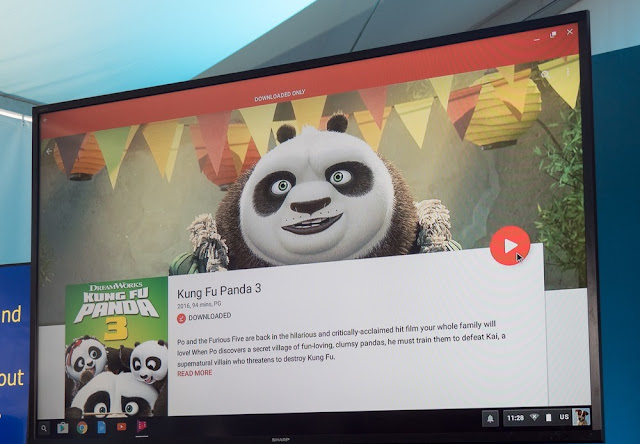




This guide is super helpful! I never realized how easy it could be to back up my Android device. The step-by-step instructions make it so clear. Thanks for sharing these tips!
Well prepared! Needless to say, I truthfully believe your posts would probably manage considerably better with a few high-quality stock picture. Feel totally free to have a look at determhine if you locate anything fits you. Under no circumstances discontinue publishing, guarantee me that, important colleague!