Download KPN REV 0.0k Config File
UPDATED
KPN REV MTN mPulse config file Dec 27th
🏮 For “MTN MPulse Data”
🏮 For All Android Phone
🏮 Very fast
🏮 Valid until 27-Dec-2018
🏮 Get them on the new page >> Click Here
For All Android Phones
For MTN 0.0k
Very fast
NEW FILE AVAILABLE HERE
Download kpn Tunnel file Valid until 24-Dec-2018
With this cheap, you will be able to browse the internet free without having to purchase data undle on your MTN sim simplified.
The Free Internet trick is working perfectly so far on MTN 0.0k free browsing where you can use a maximum of 1GB on some sims while other MTN sim can use it to 2GB to 3GB every day.
KPN REV 0.0k Config File 2 Dec 24th
To be able to enjoy this cheat ensure you have An Android phone, MTNSim Card either 3G or 4G both is fine. Important, make sure you dont have any Data bundle on the sim because you will just be browsing from your data thinking its cheat.
Download KPN REV 0.0k Config File 3 Dec 24
KPN REV 0.0k Config File 4 valid Dec 24
KPN REV 0.0k Config File 4 valid Dec 24
MTN APN Settings for KPN Tunnel MTN 0.0k Cheat
- Go to Settings
- More Option
- Choose Mobile Networks
- Select Access Point Names (APC)
Set to > MTN NG >
APN: web.gprs.mtnnigeria.net
Proxy:
Port: - leave every other setting like that
- Username: web
Password: web
Installation and Setting Up KPN Tunnel Rev VPN October
- After installing KPN Tunnel Rev, launch the VPN app
- Tap the three dots on a straight line > tap Config options > tap Import and locate the KPN MTN 0.0k file and tap on it to import.
- That’s not all. Tap on the three dashed icons and tick the SSH Tunnel box.
- Finally, go back and tap Start to connect. It will connect within 10 seconds. When it does connect, launch your browser and any app and start browsing in full speed.
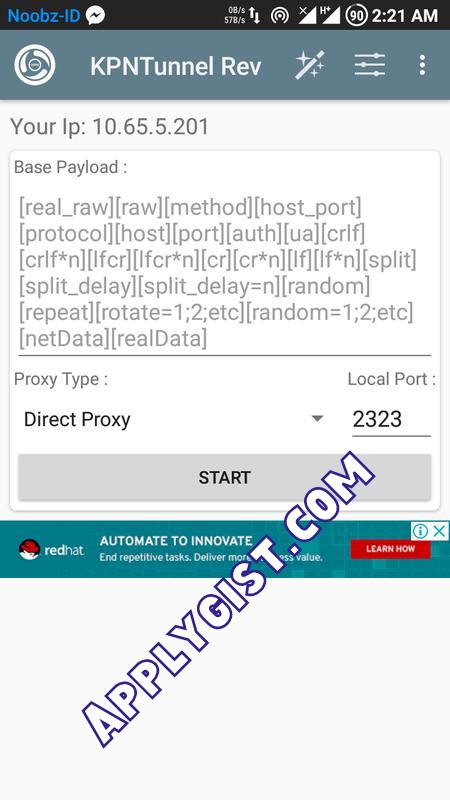
KPN Tunnel Rev VPN for browsing on Computer
1.- If your Android phone is rooted, then download TetherNet VPN
2. Install the just downloaded App, since your Device is rooted allow t to access root permissions. Run The TetherNet
4. If successful, share hotspot from your phone to your PC.5. Connect your VPN app
6. Open TetherNet app and tap on VPN because we are using a VPN connection
7. Tap on Hotspot because we are sharing the connection via Hotspot
Finally, tap on Start Connection
8. You’ll get a popup message “Connection Share Through AP Hotspot”
9. Now, start browsing in full speed on your PC. It powers the whole PC. You don’t need to set any Proxy on any browser. Just leave it at “Automatically Detect Settings”.
Discover more from Applygist Tech News
Subscribe to get the latest posts sent to your email.

One comment