How to charge your Phone With Your Laptop in sleep Mode and lid closed
How to charge your Phone With Your Laptop in sleep Mode and lid closed
Do you know that you can charge your mobile phone in sleep mode even when the laptop lid is closed? In this post we will learn about how to charge your phone even with the laptop lid is closed and take a look at how to charge your phone faster.
A laptop charges your mobile phone when it is turned ON and as soon as you close the lid or put it to sleep, the charging stops. You probably don’t know, but you can still keep charging your phone even when your laptop lid is closed.
Charge Phone in Sleep Mode with Laptop lid closed
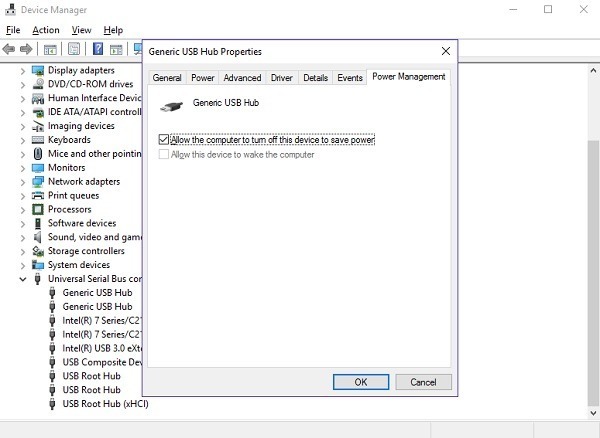
To charge a mobile phone in sleep mode with laptop lid closed, without a charger, you have to open Device Manager and uncheck Allow the computer to turn off this device to save power option. Let us see how to do it in detail.
First, open the Device Manager of your laptop. Right-click the Start Button in Windows 0 and select Device Manager. Else type ‘device manager’ in the search box and hit Enter.
Go to the Universal Serial Bus Controller to see a list of USB Root Hub.
Right click on each one of them and select Properties > Power Management tab.
Uncheck the Allow the computer to turn off this device to save power box.
This should work.
If this method doesn’t help, you probably have to check the USB support in your laptop’s BIOS system. In some laptops USB Wake Support is disabled by default, and you need to enable it to charge your phone in sleep mode with the laptop lid closed
Tips on charging the phone faster
Though plugging your phone into a laptop or a desktop is a very slow way to charge your Smartphone battery, you can still get it a bit faster by following these tips:
- Any device, including mobile phones and tablets, charge super fast when turned off. Switch off your phone before you put it on charging and see the difference.
- If not, make sure that the internet is not enabled in your phone, if you actually want to charge it faster. You can also put it on flight mode to get fast charging.
- A PC’s USB ports are specified at different power capacities. While USB 1.0 AND 2.0 are specified at 2.5W, it is 4.5W for USB 3.0. So always used USB 3.0 if you want to charge your phone faster..
READ MORE HERE
Discover more from Applygist Tech News
Subscribe to get the latest posts sent to your email.
