RecordCast – Record Your PC Screen in a Simple Way
We are increasingly witnessing a migration from traditional applications to Internet services. They are no longer needed, as everything is now available on the Internet for free and straightforward.
Therefore, it is essential to have the right tools to use when needed. An example is a feature to record what is happening on the computer screen. If you need to teach someone how to use a platform or a particular website, you will usually use screenshots or voice notes to share our screen. But in the era of YouTube and WhatsApp, it is much easier to create a video tutorial explaining how to do it. This week we found the RecordCast screen recorder, a tool that makes recording computer screens super easy.
A useful tool for recording screen
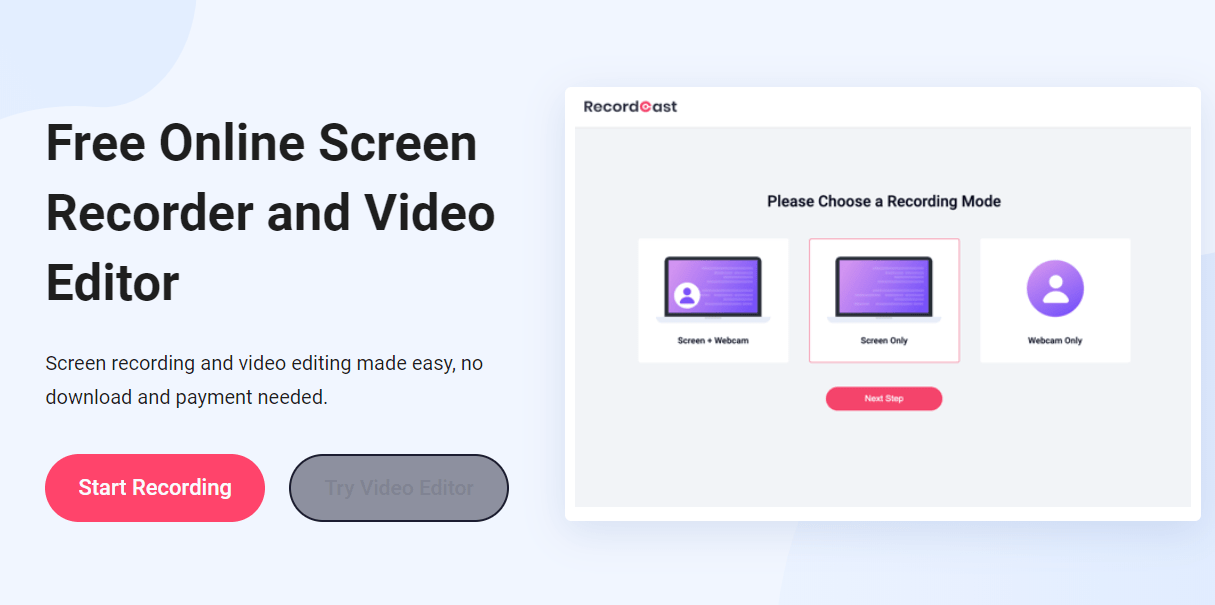
Well, RecordCast is a website that offers a faster and more convenient way to capture images from your computer screen. It works directly with the Chrome browser and eliminates the need to install additional programs, which makes everything much more practical and simple for lay users.
In the content below, you can see how to quickly and easily record your computer screen without having to download or install any applications.
How to use RecordCast?
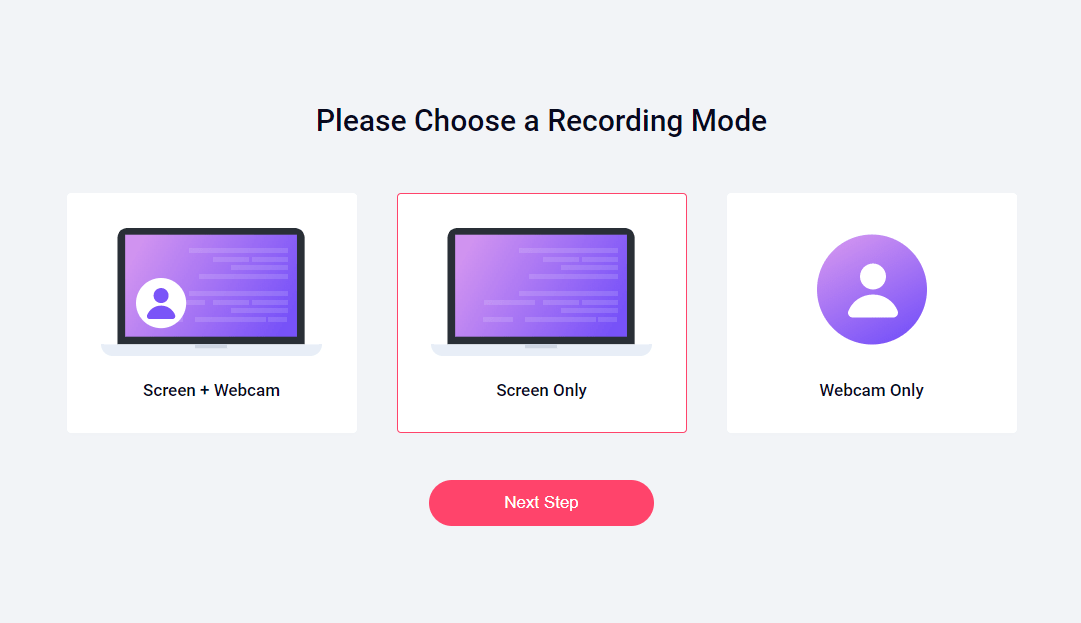
Top 4 Video Editing Apps for Smartphones& Computers in 2019(Opens in a new browser tab)
- 1. Go to RecordCast.com;
- 2. Click on “ Start Recording ”;
- 3. Choose a recording mode: Screen + Webcam, Screen Only, Webcam Only.
- 4. Choose the audio recording method: Microphone, System Audio, both or No Audio ;
- 5. RecordCast will provide access to the contents of your screen, and you can choose which access you want to display: The entire screen (everything that is displayed on the screen), Application window (a specific browser or a program on a PC), or a Chrome tab ( a particular guide of recording);
- 6. Click the Share button ;
- 7. After finishing recording, press the STOP button.
How to download recordings?
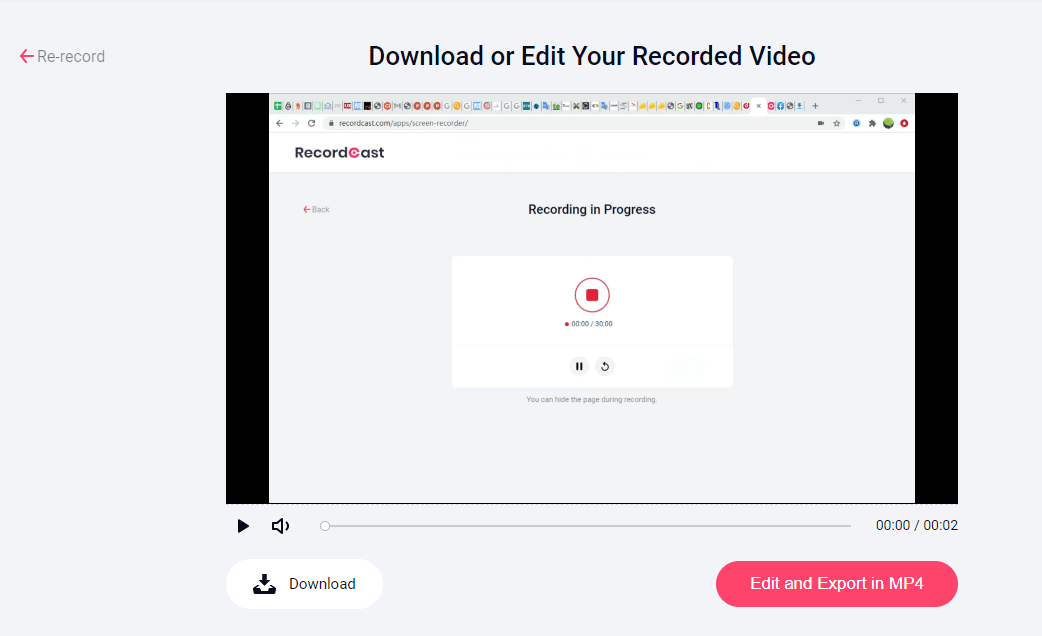
After the recording is complete, you can view the video produced and download it directly to your computer. The video is downloaded in .webm format, but the site developer says they are already working to implement the feature that allows downloading in the format of mp4.
As you can see below, the video you created does not contain advertising or other additional information. However, it may be necessary to have a video editor to make some captures that are not of interest to you. You can also see that RecordCast offers some basic editing options, which are free.
How to Create Videos from the Browser with FlexClip(Opens in a new browser tab)
Polish recordings with its video editor
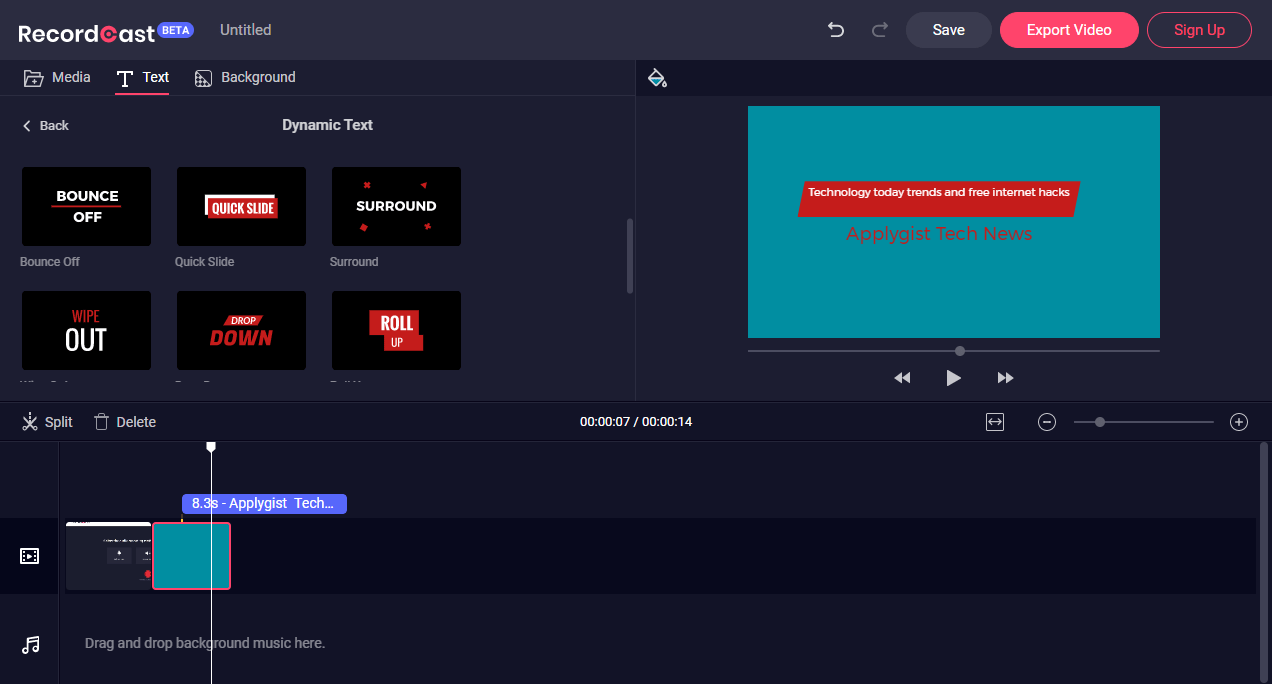
Haven’t you satisfied with this recording? Click the “Edit and Export in MP4” button to make some editing. RecordCast’s video editor allows you to add text annotation to beautify your recordings. You can also split your recording and add a background voice to the video. Besides, you have the option to use the webcam to record yourself into the video. After you everything is satisfying, you are able to download your video to your computer at a high resolution to 1080p for free.
Preparing For 2020: Is Your Web Security Ready?(Opens in a new browser tab)
Sum up
RecordCast is, without a doubt, the simplest and easiest way to record your computer screen. All you need to do to record is to access the website and press the Record button. In short, RecordCast is still in its beta at this time, but it ended up being a pretty interesting and practical tool that allows you to record your screen without having to install any software!
Discover more from Applygist Tech News
Subscribe to get the latest posts sent to your email.
