<>
Google Play Store Auto Update
How to Stop Google Play from Auto Updating
Google Play Store Auto Update
Congrats, now that you’ve disabled automatic updates for all apps, how do they update? When an app wants to download an update, it now has to ask you first. You’ll know when an app wants to update when a Google Play icon appears in your notification bar. Tap this notification to see what apps want updating, and manually approve each one (or all at once).
Stopping One App from Updating
That’s all well and good, but what if you want to stop only one app from auto-downloading? Perhaps you’re fine with certain important and critical apps updating themselves when they need to, but you’re not so keen on games or entertainment apps updating while you’re trying to do business-crucial activities. Thankfully, you can disable auto-updates for individual apps and allow other apps to auto-update when they want to.
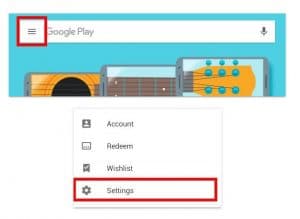
To turn off a single app from auto-updating, first go to the Google Play store. Press the three bars at the top left, then select “My Apps & Games.”
Google Play Store Auto Update, disable google play services auto update, stop auto update android apps, disable google play store, how to stop google play services from installing, how to stop an app from updating android, how to stop android from automatically installing apps, stop android system updates, auto update apps android.
Discover more from Applygist Tech News
Subscribe to get the latest posts sent to your email.
