<>
Block Spam Calls on an iPhone
How to Automatically Block Spam Calls on an iPhone
Most times, nothing is as annoying as receiving spam calls, especially when you don’t know it’s a spam call in the first place. However, thanks to a free app, here’s how you can detect spam calls before you answer them and just plain block them altogether.
Block Spam Calls on an iPhone
iOS allows you to natively block certain numbers from calling you, but there’s no way for iOS to detect spam calls (and automatically block them) without a third-party app. Luckily, there are several apps that can do this, but my favorite is Hiya. It’s free to use and it’s easy to set it up and get going.
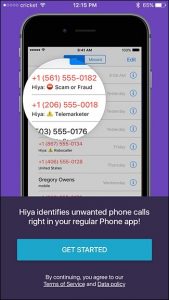
Once you have the app downloaded and installed, open it up and tap on “Get Started” at the bottom.
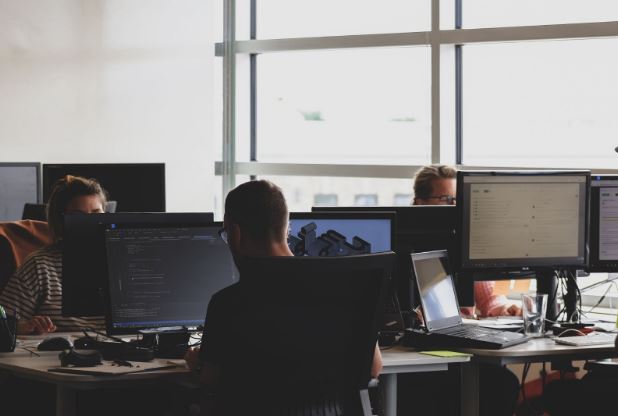 On the next screen, enter in your phone number and hit “Next”.
On the next screen, enter in your phone number and hit “Next”.
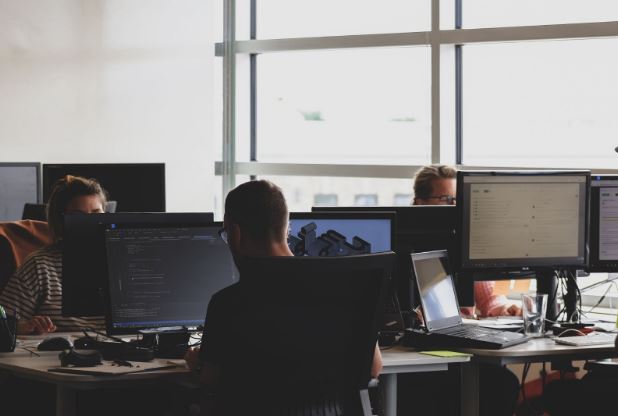
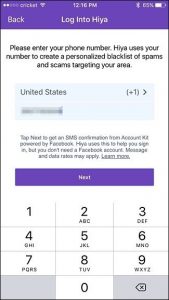
Hiya will then text you a code to enter to verify your phone number. Enter it in the app and tap “Continue”.
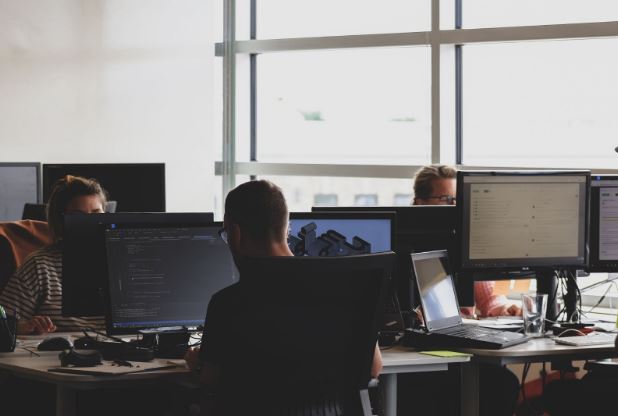
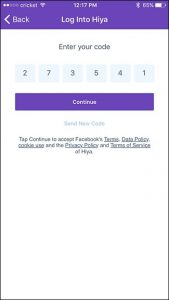
Next, the app will ask you for permission to access your contacts. This is a completely optional step, and if you’re only going to use the app to detect and block spam calls, then you can actually skip this. But if you want to take things a step farther and look up a number to see who it is, you’ll need to grant the app access to your contacts.
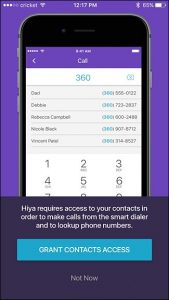
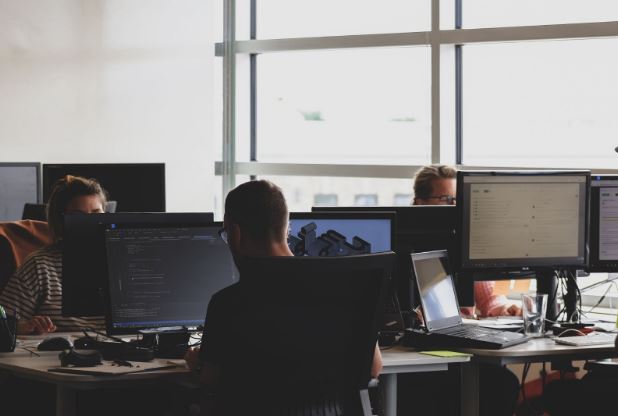
Once that’s done, you’ll need to go into your iPhone’s settings and enable Call Blocking & Identification for Hiya. To do this, open up the Settings app and select “Phone”.
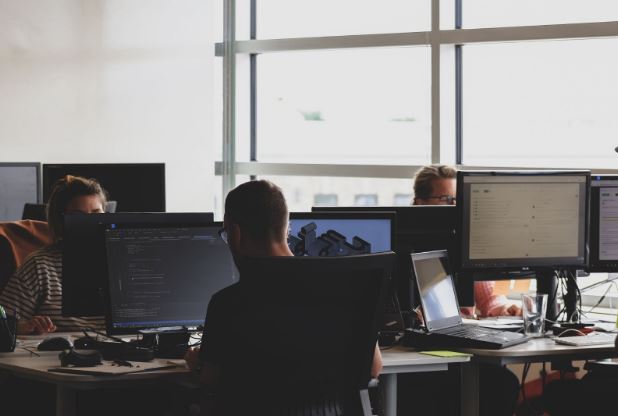
Tap on “Call Blocking & Identification”.
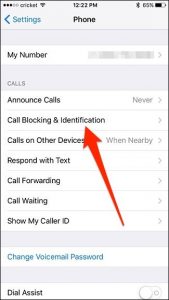
Tap on the toggle switch next to Hiya to turn it on.
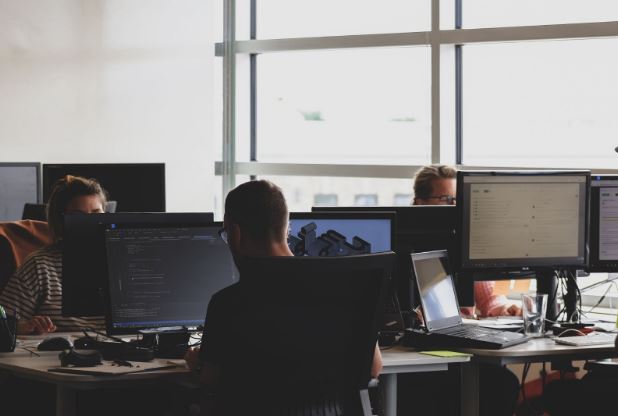
Go back into the Hiya app and you’ll be good to go, but you can tap on the “Options” tab to customize any of the settings.
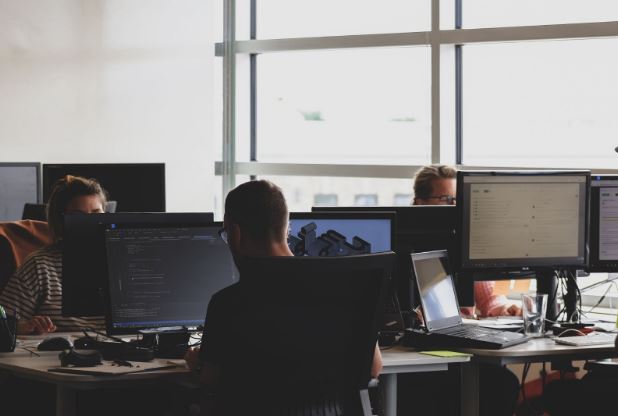
From here, you can choose what happens when you receive a spam call, as well as suspected spam calls and spoofed calls.
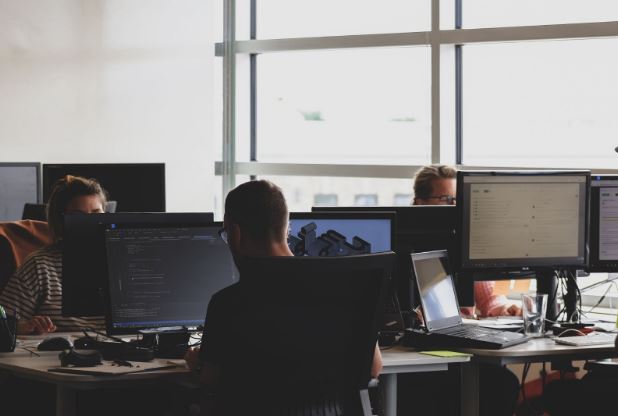 Unless you set spam calls to be auto-blocked, spam calls will still come through, but they’ll have a warning attached noting that it’s a notable spam caller.
Unless you set spam calls to be auto-blocked, spam calls will still come through, but they’ll have a warning attached noting that it’s a notable spam caller.
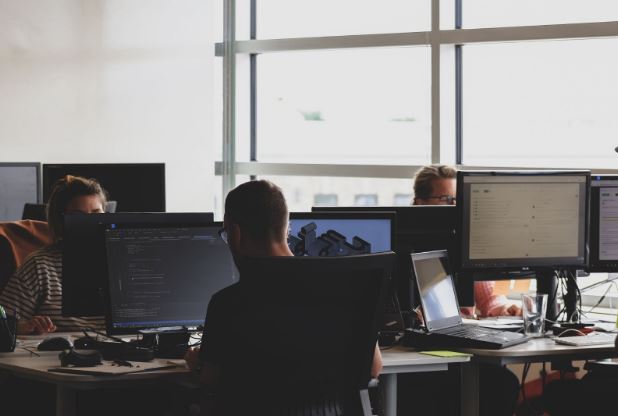 It’s pretty straightforward functionality, and the app comes with other features as well, including the ability to search an unknown phone number in order to find out who it is. This feature didn’t work all that well for me, personally—most numbers that I had Hiya look up only gave me the city and state, and not the name of the person or business.
It’s pretty straightforward functionality, and the app comes with other features as well, including the ability to search an unknown phone number in order to find out who it is. This feature didn’t work all that well for me, personally—most numbers that I had Hiya look up only gave me the city and state, and not the name of the person or business.
Block Spam Calls on an iPhone , best spam call blocker iphone, how do i block spam calls on my iphone, ios 10 call blocking and identification
However, if you really just want to use the spam alert feature, you’re good to go.
Discover more from Applygist Tech News
Subscribe to get the latest posts sent to your email.
