<>
Easy Ways to speed up your slow Windows 10 Pc/laptop
Easy Ways to speed up your slow Windows 10 Pc/laptop
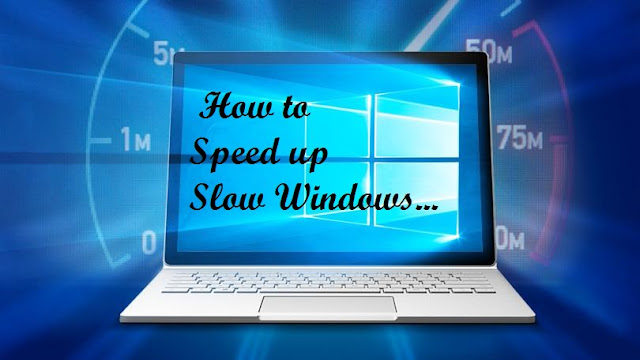
Having too many applications, softwares and junk files in your Pc/Laptop can make your Pc slow or get stuck at starttup.
In this Article, you’ll learn some ways in which you
can speed up your slow Pc/Laptop running on Windows.
- Clear desktop running Programs
Don’t keep unnecessary softwares and files running on the desktop. Always make sure to empty the Recycle bin before you shutdown your Pc. You should download and install CCleaner on your Pc and use it to clean junk files from your Pc.
- Scan for Virus
Download a very effective Antivirus and scan your Pc for virus. Viruses can slow down the performance of your Pc, sometimes this can be the number one reason why your Pc/Laptop is slow to startup.
- Disable programs loading on Startup
Some newly installed applications like “GoogleDrive”, “OneDrive” and some Web browsers automatically launch themselves whenever you Startup your Pc/Laptop. The more of these applications you have installed on your Pc, the longer your Pc will take to boot.
How to disable programs loading on startup
* Press Ctrl + Alt + Del on your keyboard and Select “Task Manager”
Note: If you are using the “task manager” for the first time, click “more details” option at the bottom of the window to see lists of programs currently running on desktop
* Now select the “Startup” tab and disable the applications that automatically startup after booting your Pc/Laptop
- Disable Graphics driver
This is another way you can speed up your Pc/Laptop although I’ll advice you not to use this method.
Nevertheless, if you have tried the previous methods but they didn’t work for you then you can try this method but at your own risk, although this method will enhance your Pc speed.
How to Disable Graphics Driver
* Click on the start menu and search for “Device Manager” and launch
* A new window will pop_up. Click “Display Adapters” at the left pane of the window
* Now a list of Adapters will open_up under the “display adapter” option. You will have to choose between Intel HD Graphics or Nvidia.
* Now right click on the display adapter and click “Disable”. Your Pc/Laptop screen will now turn black color
* Finally, restart your Pc/Laptop
Discover more from Applygist Tech News
Subscribe to get the latest posts sent to your email.
