Google Chrome Passwords
Easy Steps to Recover Passwords you use on any website
Check my Jamb result HERE
Passwords you use in Chrome and Android are saved with Google Smart Lock and remembered for you on any signed-in device
Password assistance
This a section on Google’s popular Browser called Chrome. You can now use your Chrome Browser to remember all your passwords, This is possible because anything you create an account on any website and you use a password, google can help you save the password so that any other time you return to that website, you don’t need to stress your brain typing passwords anymore. However this also has the bad side, however, google would ensure that it’s only when you are logged into your email that they will help you remember the password automatic. This is to prevent unwanted users from using your browser and accessing your logins without your permission. Google Chrome Passwords
So to enjoy Password assistance you must log in to your Gmail account. Note that this cannot recover your Gmail, as login to your Gmail is the basic requirement so save your logins details on websites. This passwords are seen as your own and are saved to your Gmail directory.
You can remember any password you saved while browsing on chrome. Google Chrome Passwords
How do I remember a forgotten password?
This is very simple,
1. Visit http://passwords.google.com
2. Login to your Gmail account
3. Wait while Password assistance loads your usernames, passwords, and website you used it on.
Example
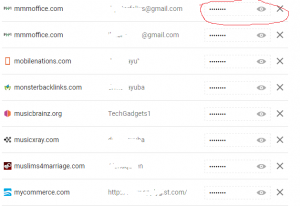
Simply Click on the Eye- to reveal the passwords
Google Chrome Passwords
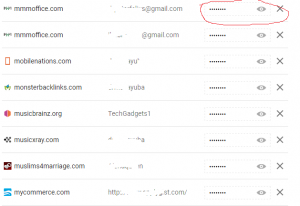
Use it to log in to those websites you forgot the passwords on.
If you aren’t receiving your password-assistance email, please follow the steps below:
Check your inbox for an email with the subject line “Google Verification Code.” – If you don’t use Gmail, check the inbox of the email address you use to sign in to your account. If you use Gmail, check the inbox of the recovery email address you provided when you signed up for Gmail. If you didn’t provide a recovery email address, wait 24 hours and answer your security question.
Check your Spam or Bulk Mail folders.- It’s possible that the email we tried to send you was caught by a spam or bulk mail filter in your email system. Look for an email from Google with the subject line “Google Verification Code.” If you don’t find the email in these folders, add noreply@google.com to your address book, and request another password-assistance email.
Look for an email from Google with the subject line “Google Verification Code.” If you don’t find the email in these folders, add noreply@google.com to your address book, and request another password-assistance email. Google Chrome Passwords
Still, haven’t received the email?
Contact your email provider. If you still haven’t gotten a password-reset link after adding noreply@google.com to your address book or spam filter’s whitelist, contact your email provider. Let them know that you can’t get mail from the address noreply@google.com.
Discover more from Applygist Tech News
Subscribe to get the latest posts sent to your email.
