Airtel N1000 FOR 3GB BB subscription on Android and PC
FOLLOW THE STEPS BELOW…
How to use Airtel N1000 FOR 3GB BB subscription on Android and PC
Stipulations – Items Needed
1.Blackberry 10 IMEI
2.MTK Engineering Tool
3.Activation of the 1k Airtel BIS Plan
Let take the steps one by one How to use Airtel N1000 FOR 3GB BB subscription on Android and PC
Step 1. Generation of Blackberry 10 IMEI
Tweak your MTK Android phone IMEI with the Blackberry 10 IMEI below;
356760051192*** (Randomly add any three digits to it.)

Visit www.imei-number.com/imei-validation-check,
and type input the above 12 digits IMEI Number, e.g 356760051192
Add your preferred 3 digits to the already known 12 digits making 15 digits e.g 356760051192711, then click on Validate IMEI to validate the IMEI.
If the random digit you choose is correct, it will display IMEI number is valid but if on a contrary, it will display IMEI number is not valid!
- Tweaking your phone imei to the one you have generated using MTK ENGINEERING TOOLS .
Step 1. First you have to download MTK ENGINEERING CLICK HERE
Or directly from Google play store CLICK HERE
After you have download it, install and open it
Step 2
Open engineering mode » Click on Engineer Mode (MTK)
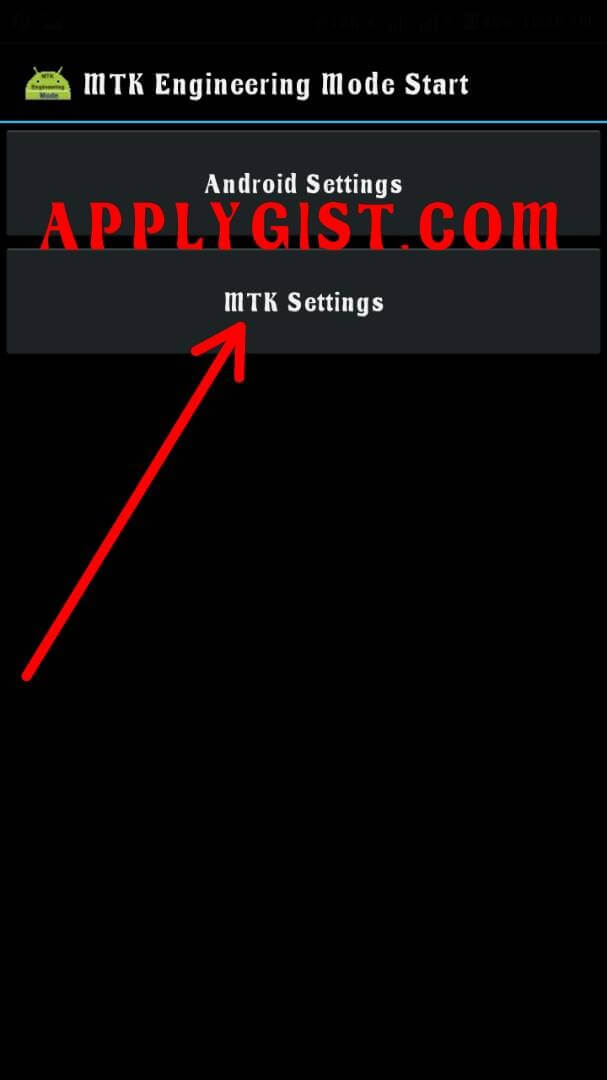
» Swipe left to Connectivity
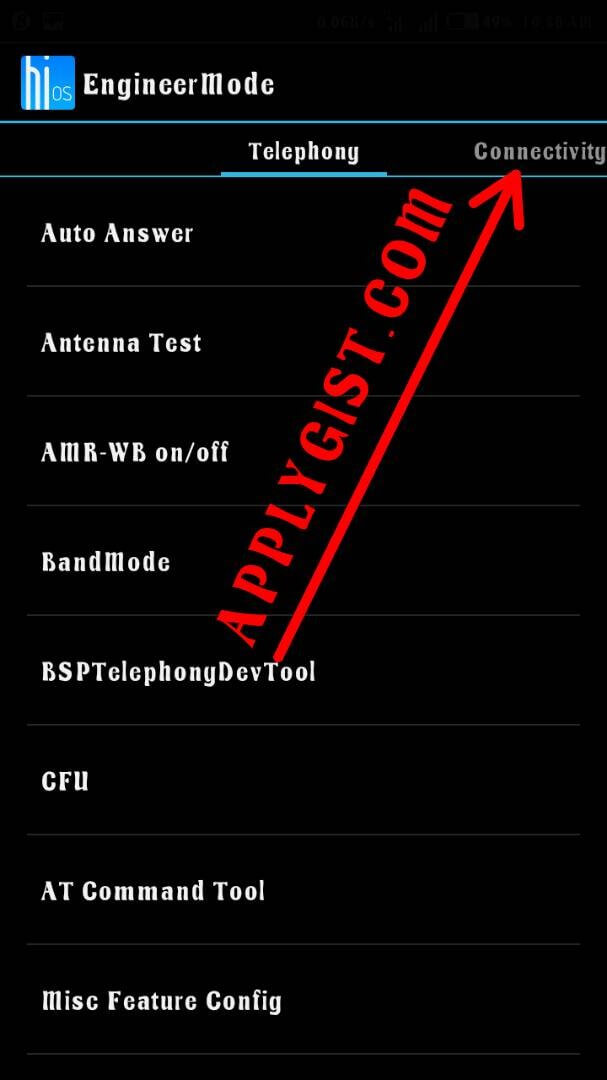
» click on CDS Information
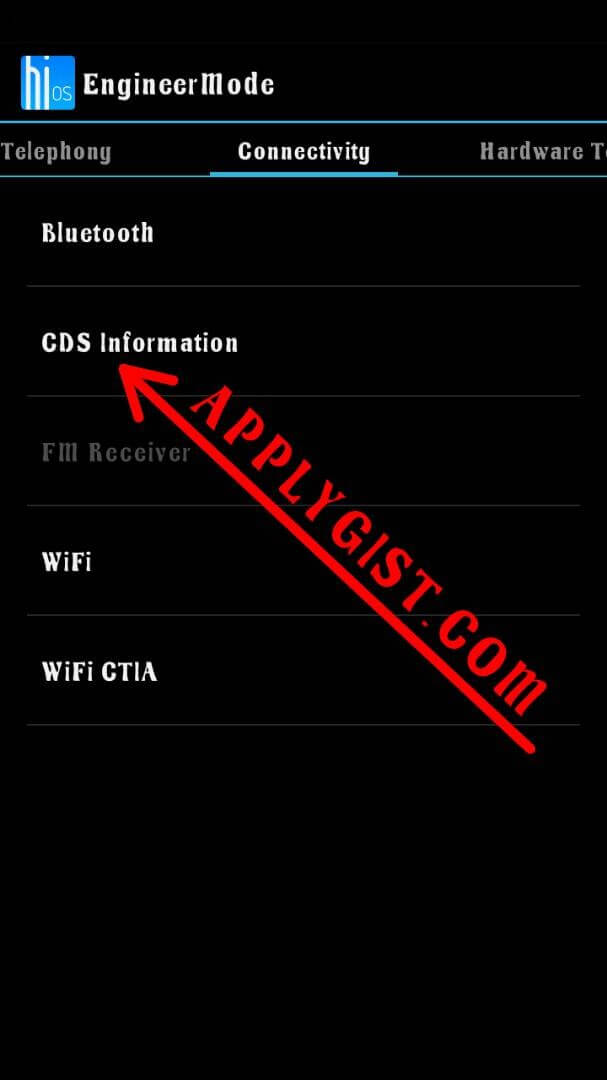
» Radio Information.
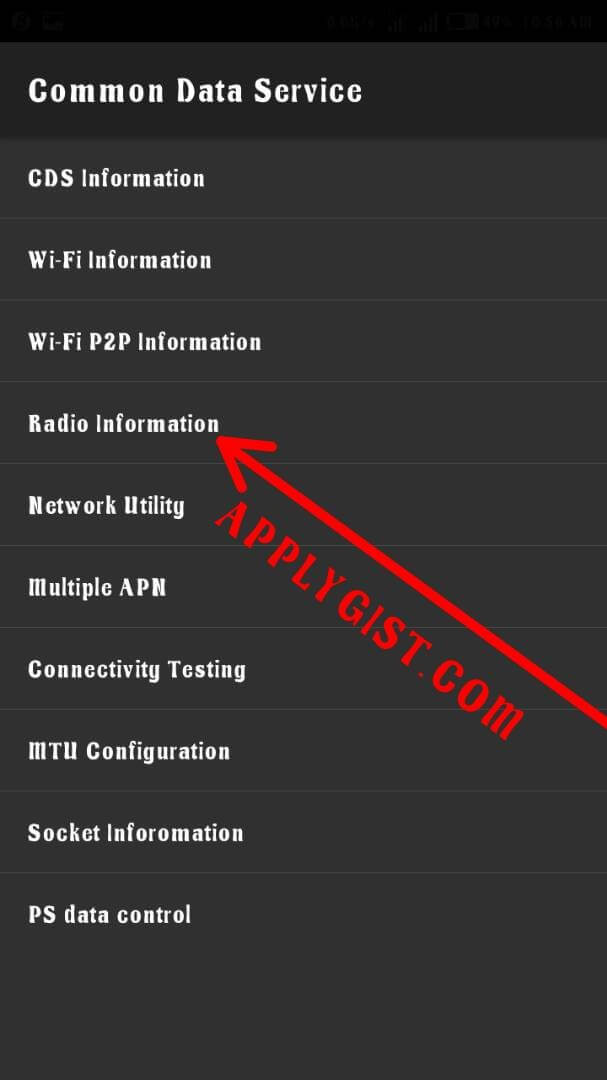
Step 4
Click on phone 1 if you want to change your sim 1 or choose Phone 2 to change sim 2 IMEI,
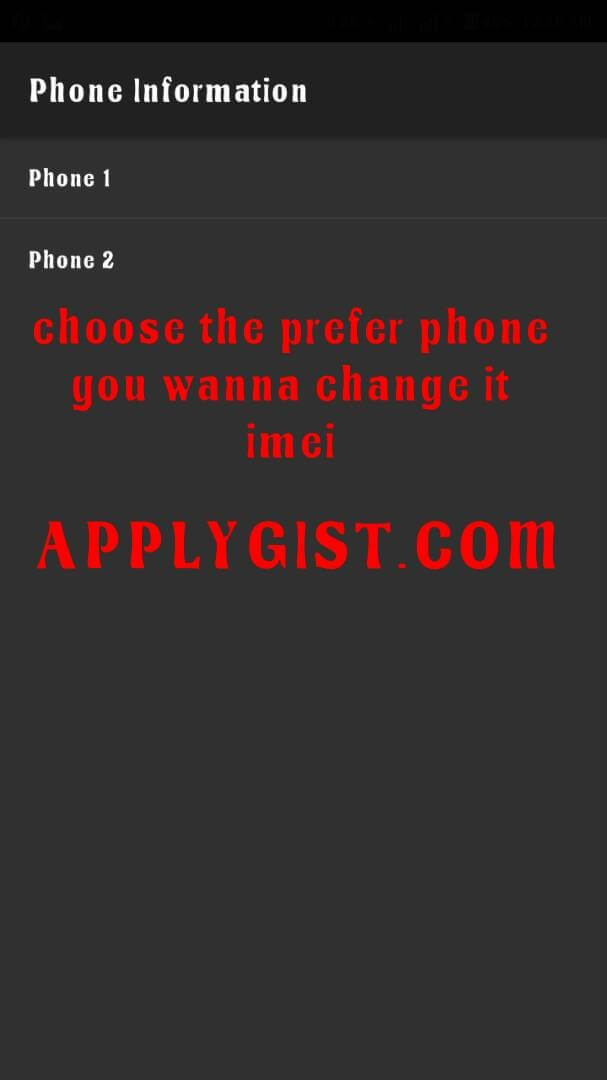
follow this guide:
For Phone 1: In font of AT+ press E..
“AT+ EGMR=1,7,”YOUR NEW IMEI NO” (make sure you add a space in between AT+ & EGMR)
And this will pop up shown in the screenshot below ,
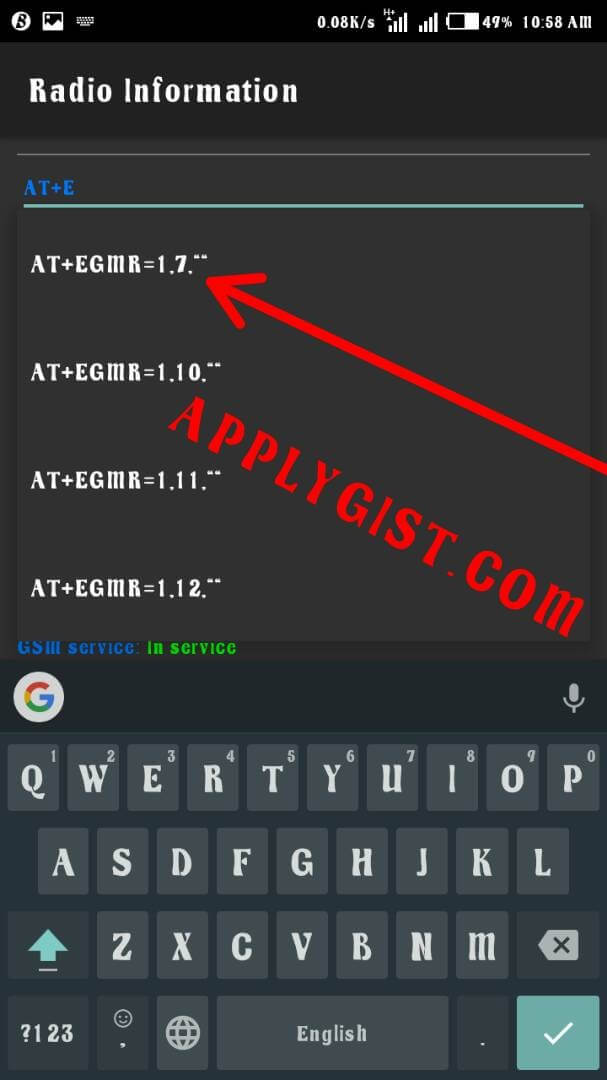
After you have input your imei number you have generated press
SEND AT COMMAND
Reboot and dial *#06# to confirm your new IMEI.
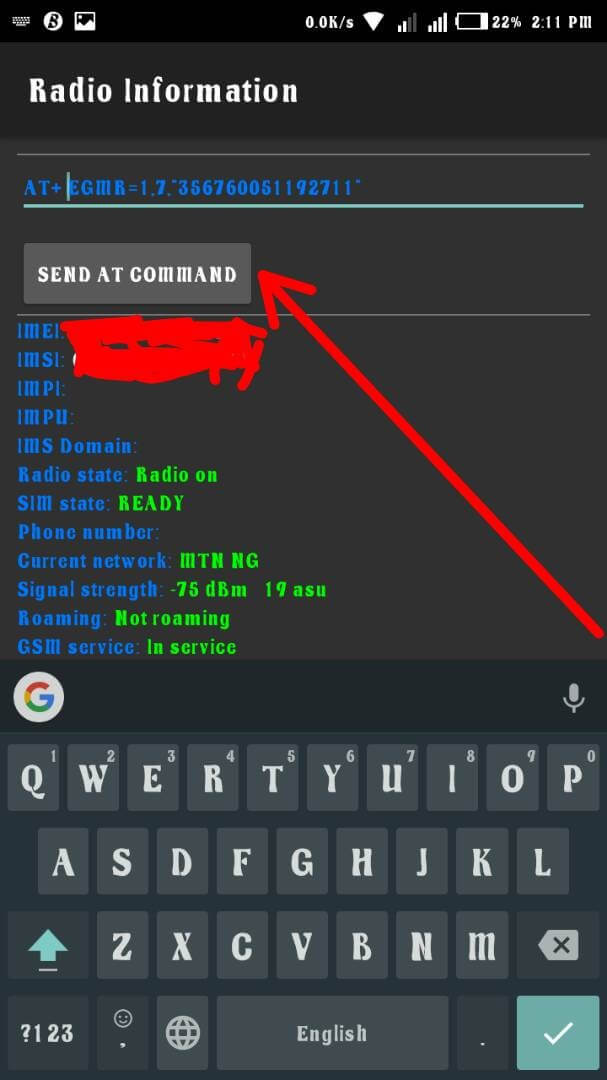
For Phone 2: “AT+ EGMR=1,10,”YOUR NEW IMEI NO” (make sure you add a space in between AT+ & EGMR)
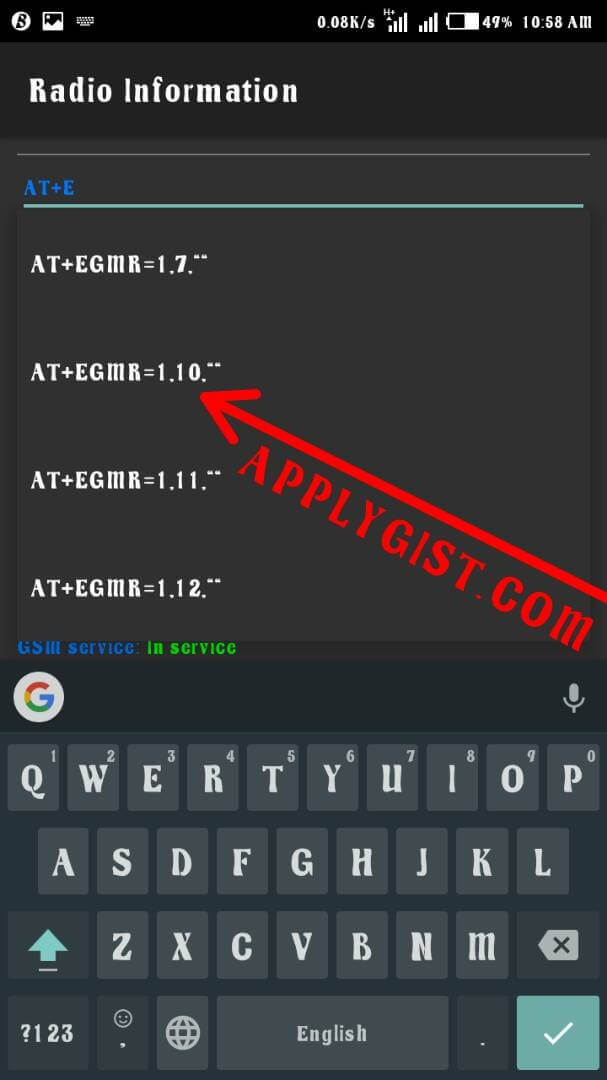
After you have input your imei number you have generated press
SEND AT COMMAND
Reboot and dial *#06# to confirm your new IMEI.
3.Activation of the 1k Airtel BIS Plan
- Go ahead and dail *141#
- Choose blackberry
- And choose BB COMPLETE MONTHLY N1000 FOR 3GB
Which Should You Choose?
3GB + PayG.
| 3GB + Free Surf .
| 3GB + No PayG.
3GB + Free Surf (160MB)
After exhausting your data, you are entitled to 160MB free surf, free surf allows you to visit certain websites for free, you have only 160MB to use though. This service is similar with Facebook Free Surf that allows you to visit Facebook without loading pictures.
3GB + No PayG
After exhausting your data with 3GB + No bundle, No browsing active, you won’t be able to browse with or without airtime on my phone.
How to use Airtel N1000 FOR 3GB BB subscription on Android and PC
3GB + PayG
After exhausting your data, further browsing will be billed from airtime. So this requires you to have airtime on your phone.
So choose your preferred one and stay connected on your Android phone using blackberry subscription.
To Check Your Balance: Dial *140#
HOW TO USE THIS DATA ON PC
IT will not work when you put the sim on Modem. To enjoy the Airtel 3Gb BB10 2017 Data cheat,
- Use Hot spot- On your Device Hotspot and Go to your PC, connect your Wifi, then connect to your Android Phone
- Or connect a USB Cable from your Phone to Laptop and enable USB Tethering.
Enjoy free Browsing from Applygist.com 2017
Written by- Ayodele Oluwafemi [ FEMOSTIC] +234 907 256 3331 for any questions
Discover more from Applygist Tech News
Subscribe to get the latest posts sent to your email.

Terrific! But bear in mind, I truly suppose your articles would perform much better with several superior stock image. Feel free to look