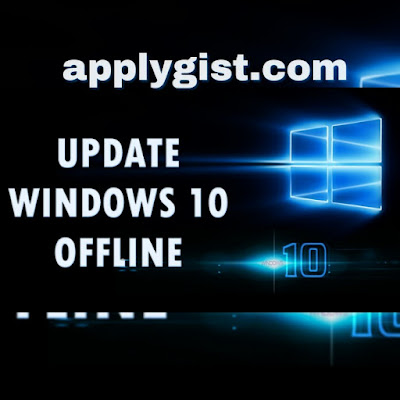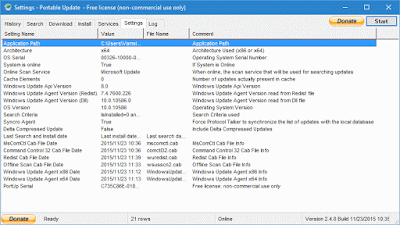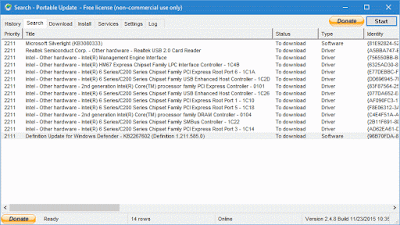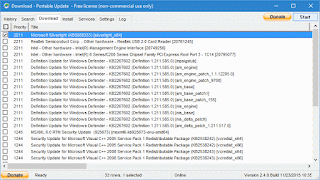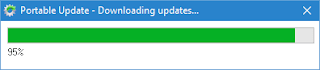How To Update Your Windows 10 Offline
Here you will be making any USB driveas a windows update tool that you willuse in each computer to update it and that too with offline, the only thing you will need is getting the package first online from one PC and then using it to update any Windows 10 PC offline, So follow up the steps below.Steps To Get Windows 10 Update Package For Offline Install:
Step 1. First of all, you need to installa cool tool that will allow you to get all the update package offline in your PC and the Portable Update Tool is perfect for this job.
Step 2. After installing this tool, it will search out all the required files for the machine. You just need to select them and then download them, if any of the files fails to download then you can easily get that file manually download from the internet and then put it into the toolbar folder.
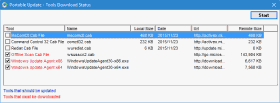
Step 3. Now you will be moved to newwindows where you will see your system details, and there you need to go to system section. Now there checkfor all the updates that are available for your Windows 10.
Step 4. Now just go to ‘Download’ tab and then select all the updates that you want to download to your PC and this tool will display all the sizes of drivers and download rates and this will be downloading offline.
Step 5. Now select the update package and click on “Start” that is located on the top right corner of your screen. Your updates will be downloaded.
Step 6. Now all the update files will get downloaded to the folder Cache of the tool. Now you just need to copy the Portable Updatefolder from your program files and then paste it in your USB drive.
Discover more from Applygist Tech News
Subscribe to get the latest posts sent to your email.