Ripping A Dvd With Vlc Doesn’t Have To Be Hard. Read These Tips
Simple Steps
1. Just load the DVD you want to rip and start your VLC player and proceed under Media then you should click on Convert / Save
2. The next Step is to Open Media where the window will appear then click on the Disc
tab shown bellow
tab shown bellow
Check DVD, ensure the disc device field points to the optical
drive with the dvd, and hit Convert/Save. Now head over to the start
position by selecting the title and only record a specific chapter on
the DVD. Alternative skip the DVD Menus as you will not be able to use
them in the ripped file.
drive with the dvd, and hit Convert/Save. Now head over to the start
position by selecting the title and only record a specific chapter on
the DVD. Alternative skip the DVD Menus as you will not be able to use
them in the ripped file.
3. Next the Convert screen opens where you will want to select a location for the ripped file.
4. Notice that as you are browsing to the location to put the ripped file make sure
to give it a name and a supported extension. For this example we ripped Lord of the Rings and gave it a MOV extension. If you don’t label it
with a supported file extension it will default to .ps (Program Stream)
file.
to give it a name and a supported extension. For this example we ripped Lord of the Rings and gave it a MOV extension. If you don’t label it
with a supported file extension it will default to .ps (Program Stream)
file.
5. When everything is set up the Convert screen will look something like
this where we have the source drive and destination file with
appropriate extension.
this where we have the source drive and destination file with
appropriate extension.
6. While the DVD is being ripped you will see a progress count in the main
UI. The amount of time it takes will depend on the file format and size
of the DVD but it will take a while no matter what.
UI. The amount of time it takes will depend on the file format and size
of the DVD but it will take a while no matter what.
7. You may notice a slowdown of your system as the process takes up a lot of resources.
8. You should be able to play the converted file with other media players
assuming you have the right codec.
assuming you have the right codec.
Love This Tutorial? Then Comment and Share Our Post
Join our Whatsapp Community Add Up your Number Using the Comment Box
Discover more from Applygist Tech News
Subscribe to get the latest posts sent to your email.




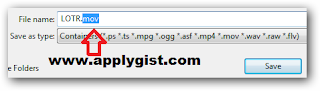
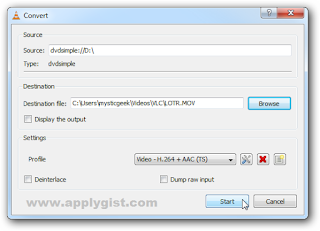
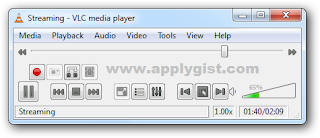


I see your website needs some fresh & unique articles.
Writing manually is time consuming, but there is solution for this hard task.
Just search for; Miftolo’s tools rewriter