New steps backing up Whatsapp to Google Drive
Whatsapp Backing up to Google Drive
Hey guys, welcome to applygist.com, on today’s tutorial, I want to share some useful insight I learned from Googles update as regarding updating your Whatsapp Backup on Google Cloud Storage.
What is Google Drive Backup?
Google Drive backup as far as backing up your WhatsApp chats, media files etc are concerned, is an online storage, where Whatsapp users can back up personal or public data on Google’s own Memory servers called Drive. This is just like you have your phone memory card and internal memory space. Google owns Huge Memory facilities somewhere around the globe where users information can be stored remotely and can be accessed with an internet connection. Instead of bugging your phone’s memory with huge files, you can simply store this online. 5 THINGS YOU CAN DO ON WHATSAPP WE BET YOU HAVEN’T TAKEN NOTE OF
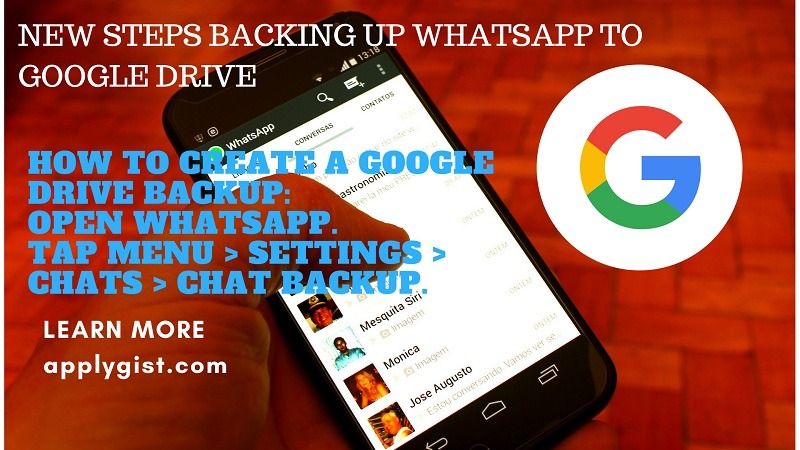
Isn’t this good news? For me, it is because of the following reasons;
- Saved your storage space
- Your files can be accessed remotely
- You won’t lose files easily even if your phone get stole
- Hacking: No one will be able to hack your device to access personal data, all will be secured by Google on Google drive
- Easy Access: Another benefit of storing files on google drive is that you can access it through any device as long as you have an internet connection
- Transfer: You can transfer your files to other users, by giving them full or partial access to your files, this makes life easier and better
- Backup: When you back up files such as Whatsapp backup on Google Drive, you can never lose your chats or media files. You can enable auto-backup for your Whatsapp so that occasional it will update your backup on Google drive. If for any reason your phone gets wiped or stolen, all you need to do is download a new Whatsapp application on your device and restore a backup file stored on Google drive.
Recently, on August 21, Google and Whatsapp made an important update starting November 12, 2018, WhatsApp backups will no longer count towards the Google Drive storage quota. Let me explain this a little bit further for my readers to understand. HOW TO SPY ON SOMEONE WHATSAPP FOR A WHILE
When you create an account on Google Drive, Google gives you 15GB of free space in Google Drive, which seems like a pretty good deal compared to Dropbox’s 2GB and Box’s 10GB. But there’s a catch — that 15GB limit includes not only your Google Drive but also your Gmail account (messages and attachments) and Google Photos. So Google is not telling you that from November 12, your WhatsApp storage size in GB will not be deducted from your free 15GB, this is good news as your storage will not be shortened. This is a collaboration between Google and Whatsapp.
But you must Note this condition: WhatsApp backups that haven’t been updated in more than one year will be automatically removed from Google Drive storage. To avoid the loss of any backups, we recommend you manually back up your WhatsApp data before November 12, 2018.
You can back up your chats and media to Google Drive, so if you change Android phones or get a new one, your chats and media are transferrable. We recommend connecting your phone to Wi-Fi prior to backing up your chats via Google Drive, as backup files can vary in size and consume mobile data, causing additional charges. Learn more about Google Drive backup: Learn HOW TO UNLOCK A MAC USING YOUR ANDROID’S FINGERPRINT SCANNER
Minimum requirements before Backup Whatsapp Storage
In order to use Google Drive backup, you need to have:
A Google account activated on your phone
Google Play services installed on your phone
Note: Google Play services are only available for Android 2.3.4 and higher.
Enough free space on your phone to create the backup
Steps On Creating a Whatsapp Google Drive backup
How to create a Google Drive backup:
Open WhatsApp.
Tap Menu > Settings > Chats > Chat backup.
Tap Back up to Google Drive and select a backup frequency other than Never.
Select a Google account that you’ll back up your chat history to. If you don’t have a Google account, tap Add account when prompted and enter your login credentials. Please remember the Google account you’re using for the backup.
Tap Back up over to choose the network you wish to use for backup. Please note that backing up over a cellular data network might result in additional data charges. HOW TO STOP GOOGLE PLAY STORE AUTO UPDATE
How to manually back up your chats to Google Drive at any time
Open WhatsApp.
Tap Menu > Settings > Chats > Chat backup.
Tap BACK UP to begin your Google Drive backup. This process might take a few minutes.
Note: Depending on the size of the chat, the first complete backup could take a while. We recommend that you connect your phone to a power source. However, subsequent backups are incremental, thus not requiring a completely new backup of all your data every time.
Important: Media and messages you back up aren’t protected by WhatsApp end-to-end encryption while in Google Drive.
Restoring Whatsapp chats from a Google Drive backup
In order to successfully restore a Google Drive backup, you need to use the same phone number and Google account used to create the backup. To restore your backup:
Make sure the same Google account that was used to perform the backup has been added to your phone.
Uninstall and reinstall WhatsApp. NEW WAY TO GENERATE WHATSAPP GROUP LINK
After verifying your phone number, you’ll be prompted to restore your chats and media from Google Drive. Tap RESTORE.
After the restoration process is complete, tap NEXT and your chats will be displayed once initialization is complete.
After restoring your chats, WhatsApp will begin restoring your media files.
Note: If you’re installing WhatsApp without any prior backups from Google Drive, WhatsApp will automatically restore from your local backup file. Learn more in our FAQ on restoring chat history.
ARE YOU KIDDING ME? WHATSAPP WILL STOP WORKING ON THESE DEVICES FROM JAN 1 (SEE THE DEVICES)
Configuring your Google Drive backup settings
To change the frequency of your Google Drive backup:
Open WhatsApp.
Tap Menu > Settings > Chats > Chat backup.
Tap Back up to Google Drive.
Set the backup frequency to your liking.
To change which account you want to back up your chat history to:
Open WhatsApp.
Tap Menu > Settings > Chats > Chat backup.
Tap Account and select the account you wish to back up your chat history to.
Note: If you change your Google account, you won’t be able to access your backups that are linked to a different Google account.
To change the connection you wish to use for backup:
Open WhatsApp.
Tap Menu > Settings > Chats > Chat backup.
Tap Back up over and select the network you wish to use for backup.
Deleting your backup file from your Google account
You can remove WhatsApp data from your Google Drive. To do so:
Go to the Google Drive website and log in to your Google account.
If you’re accessing the Google Drive website from your phone, you’ll have to tap the Menu icon in the top left corner and then tap Desktop Version.
Click the Gear icon in the top right corner > Settings > Manage Apps.
Scroll until you find WhatsApp in the list. Please note it might take several minutes for WhatsApp to appear.
After you find WhatsApp in the list, wait until “Hidden app data” size comes up. This might also take several minutes.
Click OPTIONS > Delete hidden app data > DELETE.
Google Drive backup troubleshooting
If you’re unable to create a Google Drive backup, please try the following:
Verify you have a Google account added to your phone.
Verify you have Google Play services installed on your phone.
Note: Google Play services are only available on Android 2.3.4 and higher.
If you’re attempting to back up on a cellular data network, make sure you have data for both WhatsApp and Google Play services. Contact your provider if you’re unsure.
Attempt to do a backup on a different network. HACK WHATSAPP WITH CLICK-TO-WHATSAPP BUTTON – HOW ZUKERBERG MAKES MONEY FROM WHATSAPP
Example: Try connecting to Wi-Fi if you’re unable to back up on a cellular data network.
If you’re unable to restore a Google Drive backup, please try the following:
Verify you’re attempting to restore data from the same phone number and Google account that the backup was created on.
Verify there’s enough room on your phone to restore the backup.
Verify you have Google Play services installed on your phone.
Note: Google Play services are only available on Android 2.3.4 and higher.
Make sure your battery is fully charged or your phone is plugged into a power source.
Make sure your phone is connected to a strong and stable network. If restoring using a cellular data network doesn’t work, please try Wi-Fi. USE WHATSAPP AS TEXT EDITOR BOLD, ITALIC, UNDERLINE
We at applygist.com hope this information was helpful, and from November 12, 2018, we shall all enjoy all the Google Drive and Whatsapp Backup privileges.
Do you have any questions or comments?
Do you have technical issues with backup? Simply drop a comment on the comment section below this page and we would reply to you in a few hours.
Discover more from Applygist Tech News
Subscribe to get the latest posts sent to your email.

No option to backup gbwhatsapp chat to Google drive… PLEASE check it out
GBWhatsapp is not Legal Original Whatsapp so its only For normal Whatsapp