HTTP Injector Latest MTN 0.0k Free Browsing
Just like we configured MTN 0.0K FREE BROWSING CHEAT TUNNEL REV VPN , also this tutorial is to help you configure Mtn 0.00 Free Cheat with HTTP Injector working straight for both rooted and non-rooted Android phones. With this cheap, you will be able to browse the internet free without having to purchase data bundle on your MTN sim simplified.
NEW FILE HAS BEEN UPDATED VISIT NEW >> PAGE HERE
The Free Internet trick is working perfectly so far on MTN 0.0k free browsing where you can use a maximum of 1GB on some sims while other MTN sim can use it to 2GB to 3GB every day.
2018 has been an interesting year so far for free browsing cheats, as we are still enjoying MTN mPulse cheap data browsing. If you are really a loyal reader on Applygist.com you will agree with me with all what I have said.
I will be dropping a new HTTP Injector config file for this MTN 0.0k free browsing cheat. It works on both MTN 4G and 3G Sim. Without wasting much time, let’s get down to the settings.
HTTP Injector Settings For MTN NG 0.0k Free Browsing Cheat
Requirement
An Android phone
MTN NG 3G or 4G sim without active data
Use the default MTN APN settings
HTTP Injector VPN – Download Here 5.08 MB
HTTP Injector Config for MTN 0.0k Cheat –
HTTP Injector Config for MTN 0.0k Cheat –
Download HTTP Injector Config for MTN 0.0k Here
(This config won’t work for you if your Android phone is rooted).
How To Import Config On HTTP Injector Vpn
> First of all, download HTTP Injector vpn and the MTN 0.0k Config from the link above
> After installing HTTP Injector, launch the VPN app
> Tap on the Paper icon located at the top-right corner
> Tap on Import Config and locate the MTN 0.0k Config file and tap on it to import.
Finally, tap Start to connect. It will connect within 10 seconds. When it does connect, launch your browser and start browsing in full speed.
KPN Tunnel Rev VPN for browsing on Computer
1.- If your Android phone is rooted, then download TetherNet VPN
Download TetherNet VPN HERE
2. Install the just downloaded App, since your Device is rooted allow t to access root permissions
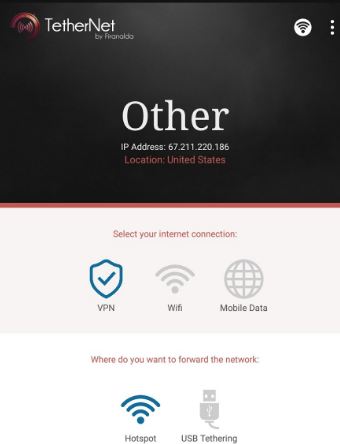
3. Run The TetherNet
4. If successful, share hotspot from your phone to your PC.
5. Connect your VPN app
6. Open TetherNet app and tap on VPN because we are using a VPN connection
7. Tap on Hotspot because we are sharing the connection via Hotspot
Finally, tap on Start Connection
8. You’ll get a popup message “Connection Share Through AP Hotspot”
9. Now, start browsing in full speed on your PC. It powers the whole PC. You don’t need to set any Proxy on any browser. Just leave it at “Automatically Detect Settings”.
An alternative – DOWNLOAD WITH YOUR PC USING VIA PDANET BEST EVER
Please Give this Post a 5 Starr Rating if you want us to do more
[wp-review]
Discover more from Applygist Tech News
Subscribe to get the latest posts sent to your email.

10 comments