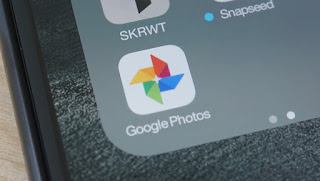How to create collages, animations, and movies in Google Photos
Google Photos can do more than just store and edit your photos.
Google Photos is great app for storing, sharing, and even editing the photos that you take with your phone. It isn’t all business here though, and you can also use Google Photos’ Assistant feature to create new collages, animations, and movies. These features are fairly small, but they’re fun and easy to use.
How to create a new Collage
Collages are created by choosing between two and nine different photos. After you’ve chose the ones that you like the most, Google will put them together in a collage for you, They’re super simple to create, since all you need to do is choose the photos, and if you don’t like the way that the collage comes out, you can always choose not to save it.
- Open Google Photos.
- Tap the icon for Assistant in the lower left corner of your screen.
-
Tap the purple Collage icon near the top of your screen.
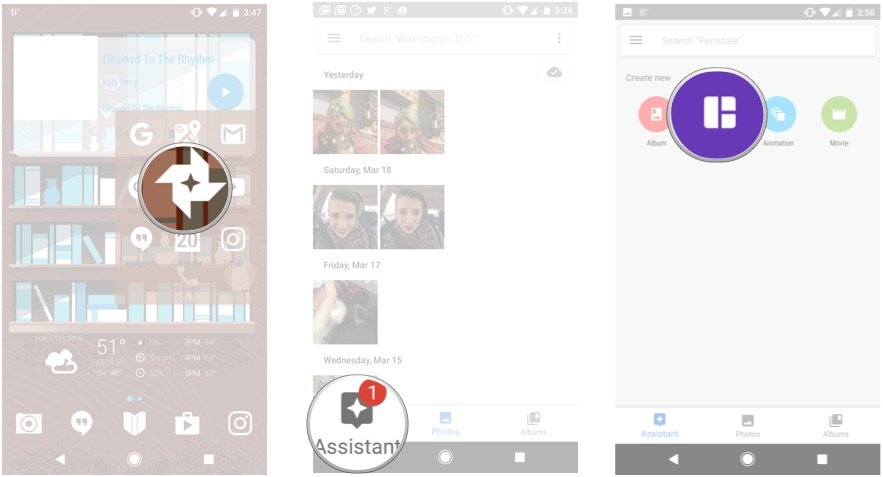
- Choose the photos you want in your collage.
- Tap Create in the upper right corner of your screen.
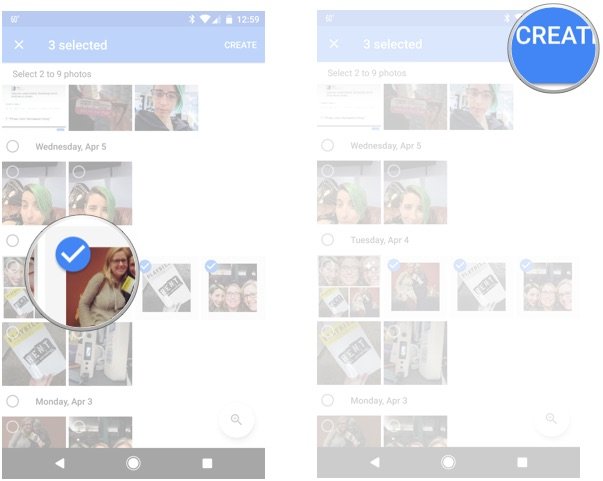
How to create a new animation
Animations are created from a bunch of different photos, but unlike a collage, you won’t be seeing them all side by side. Instead one photos will shift to the next, and so on. You can add anywhere between 2 and 50 photos to an animation, and they work really well if you have a bunch of action shots that you have taken. It will take the photos you have chosen and essentially combine them all into a single animation that will move swiftly from one photo to the next. So it essentially lets you create a GIF where you decide on the images in the frame.
- Open Google Photos.
- Tap the icon for Assistant in the lower left corner of your screen.
-
Tap the blue Animation icon near the top of the screen.
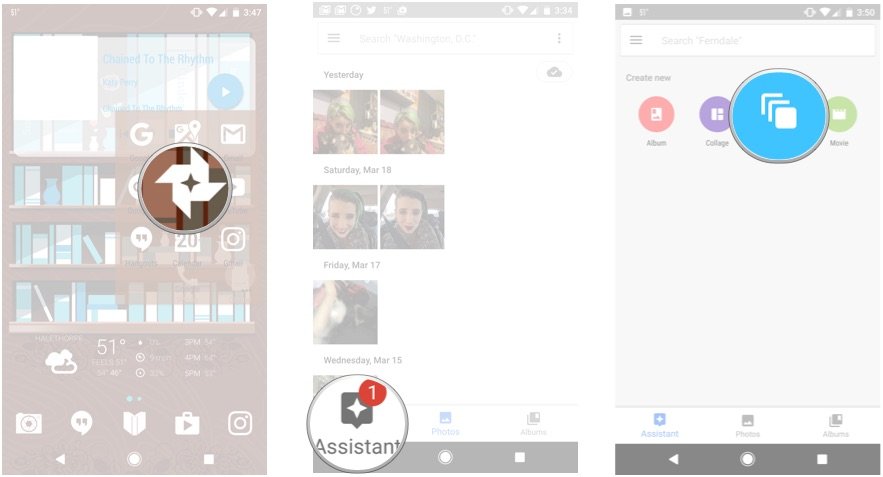
- Choose the photos you would like in your animation.
- Tap Create in the upper right corner of your screen.
How to create a new movie
The third option that Google gives you is to create a movie and that’s where things get a little bit more complicated. It works essentially the same way as creating a collage, or animation, except that there are far more moving parts that you can choose to mess with. First you’ll want to select up to 50 photos or videos for you to use in your new movie. Next you’ll get to name your film, and choose a filter to overlay your movie, and there are tons of options from Lo-FI to 8MM, to vintage. It automatically has music which you can change choosing from theme music or tunes you’ve saved onto your phone.
- Open Google Photos.
- Tap the icon for Assistant in the lower left corner of your screen.
-
Tap the green Movie icon on the upper right of your screen.
- Choose the photos or videos you want in your movie.
- Name your movie.
- Choose a filter for your movie.
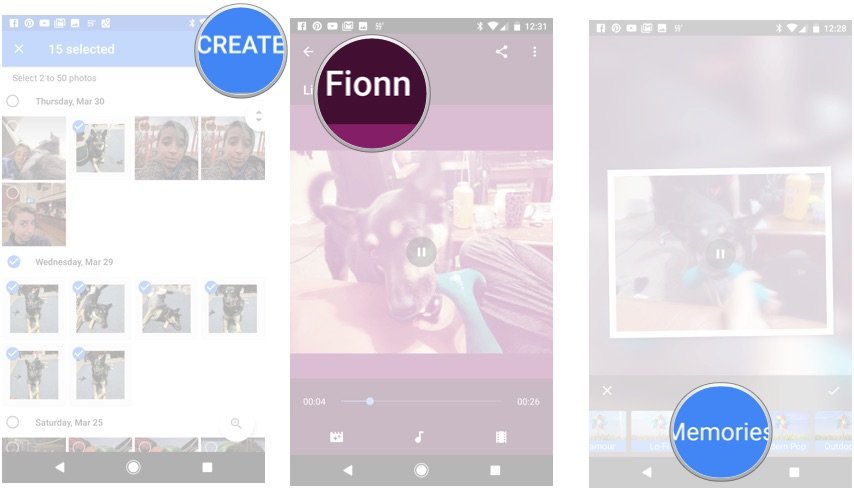
Are you using this features?
Google has packed roughly a ton of features into Google Photos, and that includes being able to create collages, animations, and movies. If you’re a fan of sharing your memories this a great way to do it in a unique, and less spammy sort of way. It’s also just fun, truth be told. So will you be taking advantage of these features? Let us know about it in the comments below!
Discover more from Applygist Tech News
Subscribe to get the latest posts sent to your email.