Settings for MTN mPulse KPN Tunnel Rev Power All Apps
November 2018 settings to power all apps with MTN mPulse data using KPN Tunnel Revolution VPN.
This time around, it’s for both rooted and non-rooted Android device. KPN Tunnel Rev VPN is one of the best SSH tunnel VPN out there after HTTP Injector. It’s super fast and very reliable.
Without talking too much, let’s go straight to why we are here.
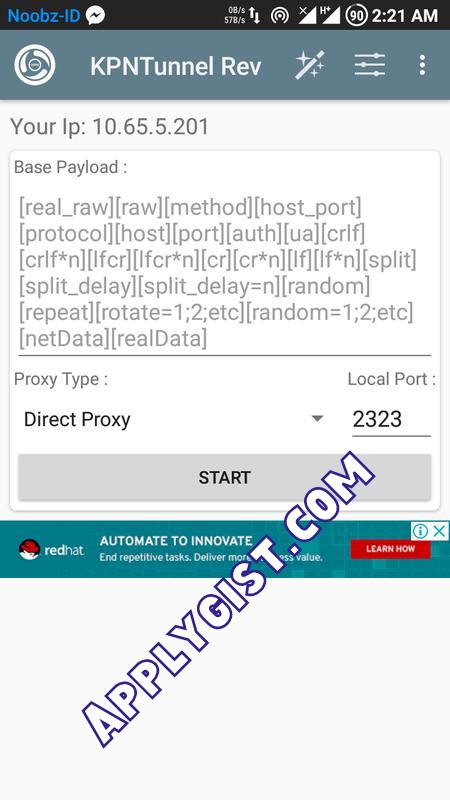
KPN Tunnel Revolution Settings for MTN mPulse Data
Requirement
- An Android phone
- MTN NG 3G or 4G sim
- Use the default MTN APN settings.
> Now, download KPNTunnel Rev VPN here.
> After that, download any of the config file below. Working for all Android phone.
Download KPN Tunnel Rev FILES
- Valid till 19-nov-2018: 1, 2, 3, 4, 5.
How To Import Config On KPN Tunnel Rev Vpn
> Download KPN Tunnel Rev vpn and the KPN MTN mPulse Config from the link above
> After installing KPN Tunnel Rev, launch the VPN app
> Tap the three dots on a straight line > tap Config options > tap Import and locate the KPN MTN mPulse file and tap on it to import.
> That’s not all. Tap on the three dashed icon and tick the SSH Tunnel box.
> Finally, go back and tap Start to connect. It will connect within 10 seconds. When it does connect, launch your browser and any app and start browsing in full speed.
How To Use This Cheat On PC
If your Android phone is rooted, then download TetherNet VPN here. After installing the app, grant it root access.
- Now, share hotspot from your phone to your PC.
- Connect your VPN app
- Open TetherNet app and tap on VPN because we are using a VPN connection
- Tap on Hotspot because we are sharing the connection via Hotspot
- Finally, tap on Start Connection
- You’ll get a popup message “Connection Share Through AP Hotspot“
- Now, start browsing in full speed on your PC. It powers the whole PC. You don’t need to set any Proxy on any browser. Just leave it at “Automatically Detect Settings“.
Discover more from Applygist Tech News
Subscribe to get the latest posts sent to your email.
