<>
Easy Ways To Download YouTube Videos To Your Android For Free
Easy Ways To Download YouTube Videos To Your Android For Free
Android we all know is one way or another connected to YouTube, clicking on a video on YouTube will automatically open up the YouTube app already installed on your android device. Most times especially for those of us in areas with slow internet connection, watching the video direct from YouTube can be really embarrassing, and you will prefer to have a copy of the video stored on your android device. This led to creating this article: 5 steps to download YouTube videos on Android device.
Another way to download any video from YouTube is using online YouTube downloaders. One of them is YouTubNow. It is completely free and needs no registration. Try it here.
Easy Ways To Download YouTube Videos To Your Android For Free
Step 1
Log in to YouTube and search for the video you want to download.
Step 2
Click on the video you want to download and extract the direct watch URL of the video. Copy the URL link to your device clipboard.
Step 3
In another tab of another browser open ‘savefrom.net’. It opens a site with a box that says ‘Enter the url’.
Step 4
Past the URL you copied into the box and click “Enter”.
Step 5
The page shows you a drawdown, click on it and select the file format you want the video to be. Then select where you want the file stored, click save.
If you follow these 5 steps properly, you will successfully download any YouTube video you want on your Android device.
Easy Ways To Download YouTube Videos To Your Android For Free
You Can Also Use Below The Free Android Apps To Download Videos From YouTube Freely
. If you are a Windows user, you may find it easy to save YouTube videos on PC as there are numerous free YouTube downloaders available for you to choose from, However, as more and more people use Android phones and tablets, you must feel an urge to install an YouTube downloader for Android devices. Don’t worry, in this article, I will share two popular YouTube Downloader Android apps for you to download video directly through your Android devices without computer.
Easy Ways To Download YouTube Videos To Your Android For Free
1. TubeMate YouTube Downloader
TubeMate is a very popular Android app for downloading YouTube video, one of the most searched apps in many famous App stores. It allows users to download YouTube videos directly on mobile devices at fast speed and high quality. Except for grabbing videos from YouTube, TubeMate also supports saving videos from Facebook, Vimeo, MetaCafe, DailyMotion &YouKu etc. Besides, it’s also a good choice to download video directly as MP3 file if you prefer audio than video.
Easy Ways To Download YouTube Videos To Your Android For Free
Easy Steps to Use TubeMate YouTube Downloader to Download YouTube Videos
Step 1. Download and Install TubeMate
When you are trying to download this app, you should be careful that TubeMate isn’t on Google play, and there are many infected fake TubeMates on Google Play and internet. So you should only download it from its verified official website.
Step 2. Search for Your Favorite Videos
As TubeMate has a search bar, you can input any keywords you like to find your favorite videos. You can also copy and paste the URL of YouTube videos directly instead. When selecting a video, you are given the choice to download or watch it. If you like the video, you can press the green downloading arrow to keep it on your phone. At that moment, a new interface will pop up on which you can select the video quality you want to download. TubeMate allows users to download videos maximum size up to 2K, so feel free to select any resolution suits for you.
Step 3. Download Videos
After you choose your ideal resolution, just click the Download button, the app will start to download. You should note that the downloaded videos will be stored on your SD card by default, you can change the directory location at any time as you wish.
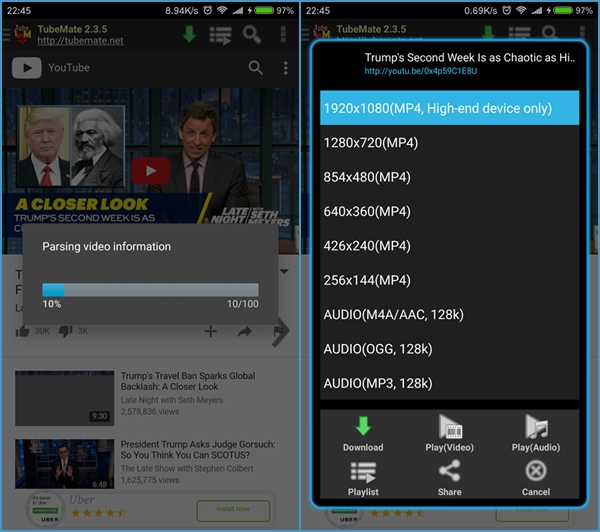
2. Videoder
Videoder is a born minimalist, as we can see from its simple interface, and all the features are arranged briefly. It has good user experience despite there are ads there, it has to live after all. All the operations are straightforward, anyone can understand it even they use it the first time. Simple as it is, it also does a good job when you utilize it to capture videos from YouTube with different resolutions and formats.
How to Use Videoder to Save YouTube Videos on Your Android Phone
Step 1. Download and Install Videoder
Videoder’s official App store is Uptodown, so be careful to download Videoder from this site.
Step 2. Looking for Your Favorite Videos
An apparent advantage of Videoder is the built-in web browser, which lets you download streaming videos directly from supported sites, such as YouTube, DailyMotion, Facebook &Twitter etc. This provides you a shortcut to access to popular video contents coming this month, and download the videos satisfy you incidentally. You can also copy a YouTube video from address bar and paste in the search box to download it.
Step 3. Download the Video
After you decide which video you want to download, just click on the white arrow on the top of the screen, the download interface will pop up. In this menu, you have two options, download videos or audios. Both audio and video option have different qualities for you. When you set your quality, a new menu will prompt you to choose your download location. After you select it, just tap “START DOWNLOAD”, the downloading process starts.
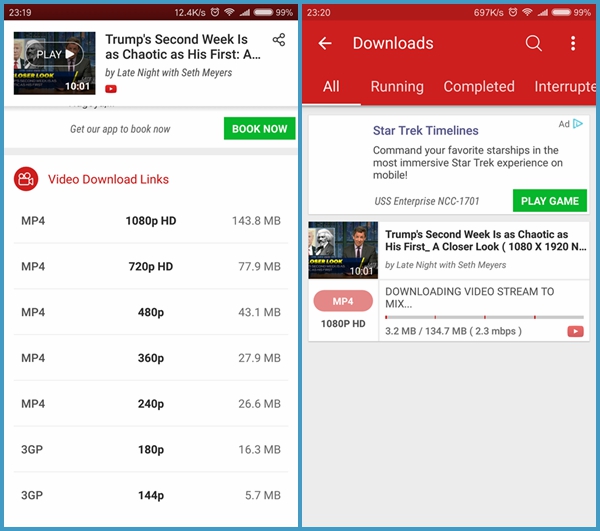
In Conclusion:
Both of the two YouTube Video Downloader for Android are popular among the App stores, yet easy to handle. Just give it a shot and you can enjoy your favorite videos offline.
Easy Ways To Download YouTube Videos To Your Android For Free
Feel free to comment if you have any problem or suggestions
Discover more from Applygist Tech News
Subscribe to get the latest posts sent to your email.
