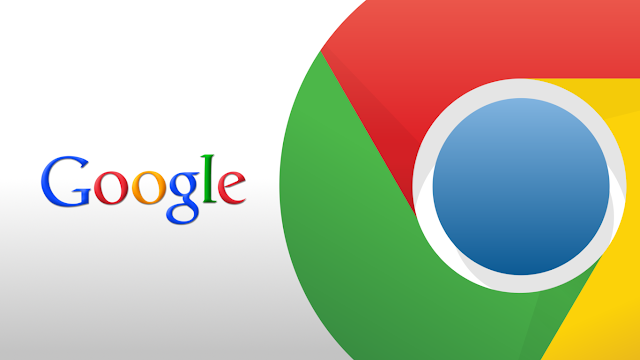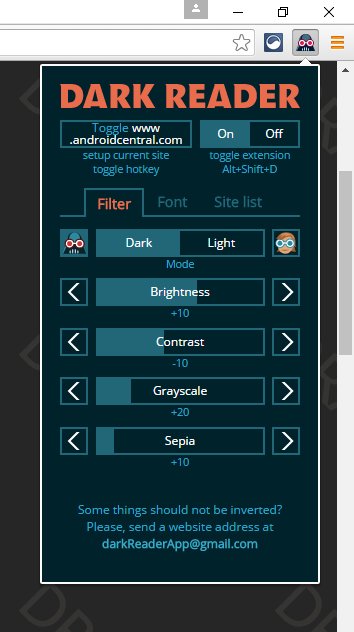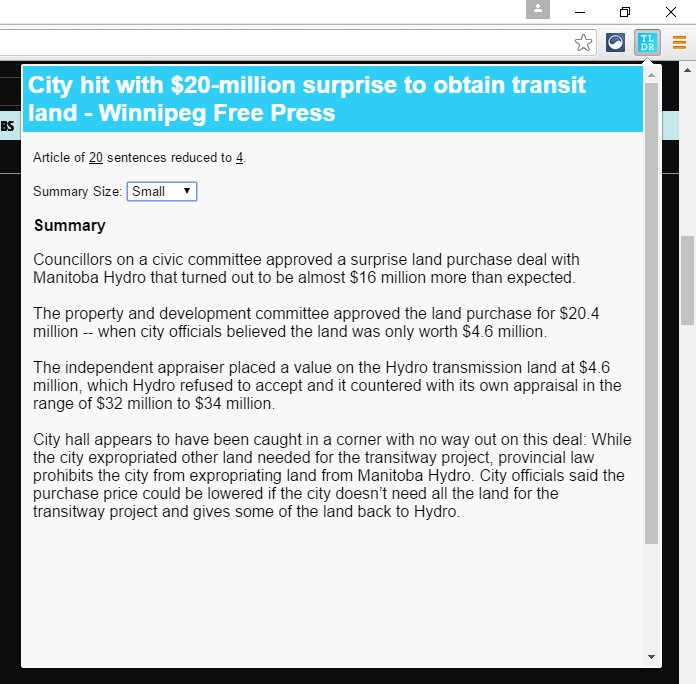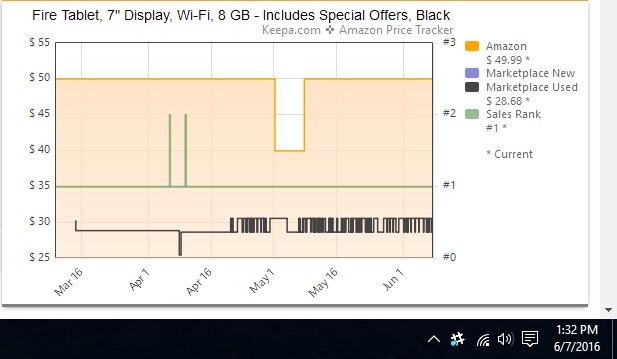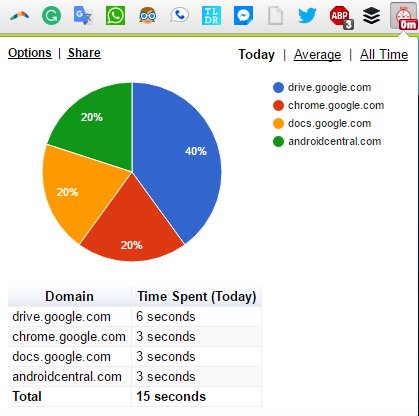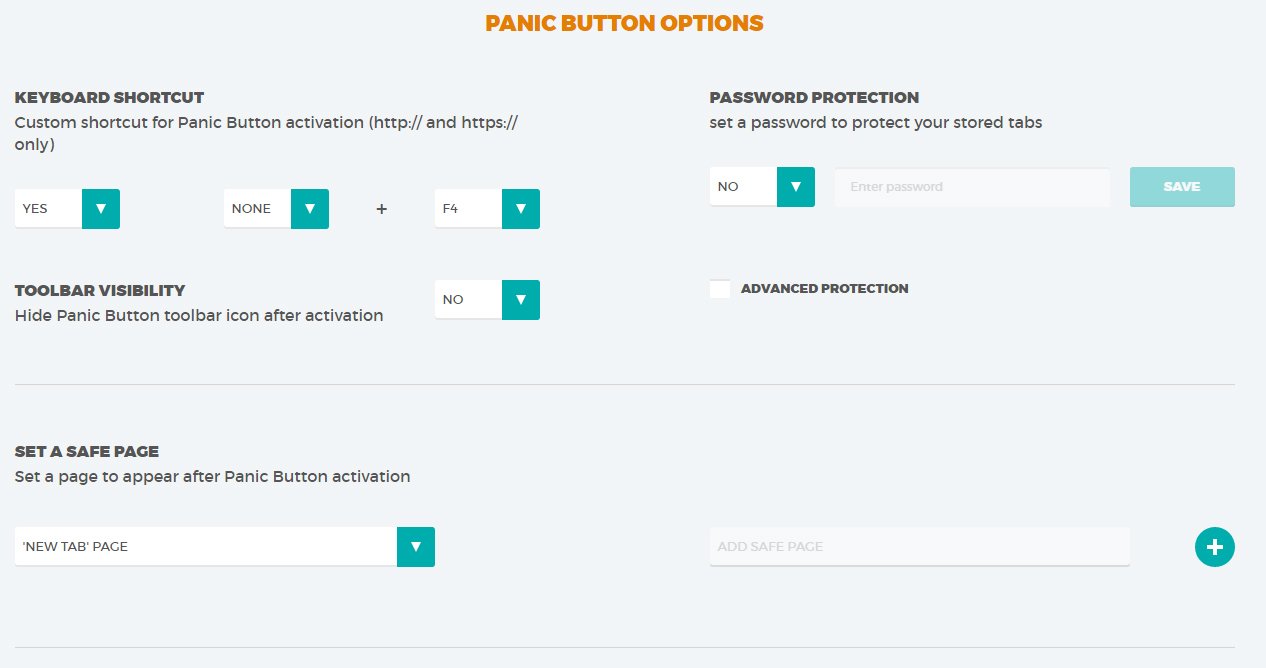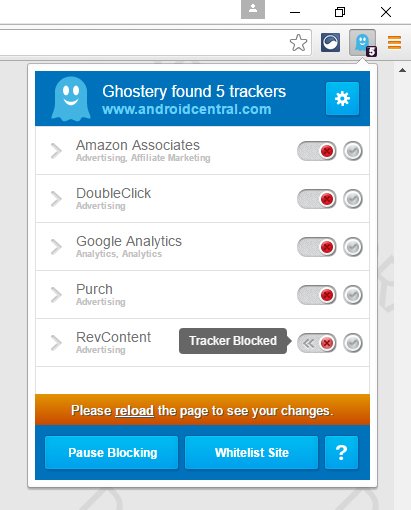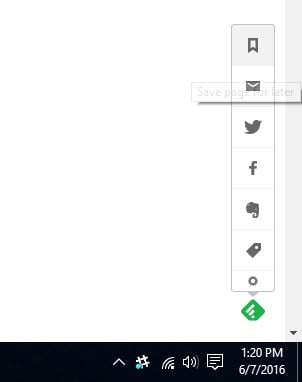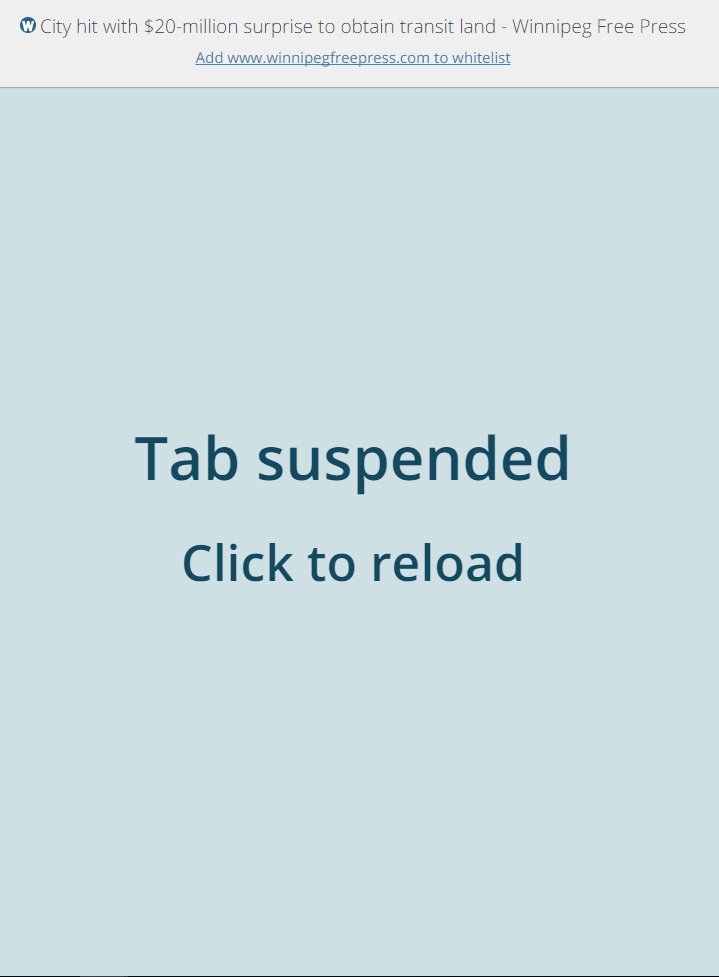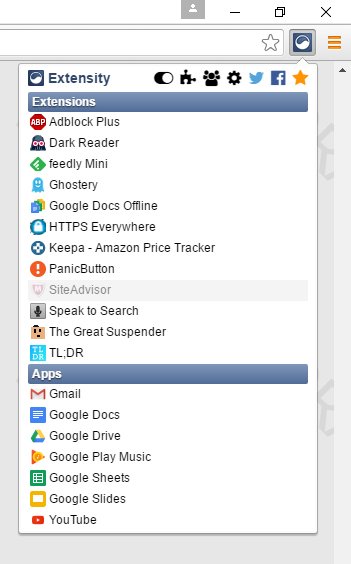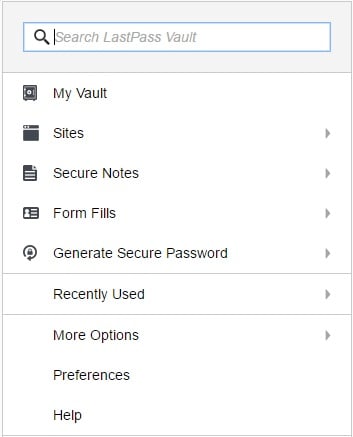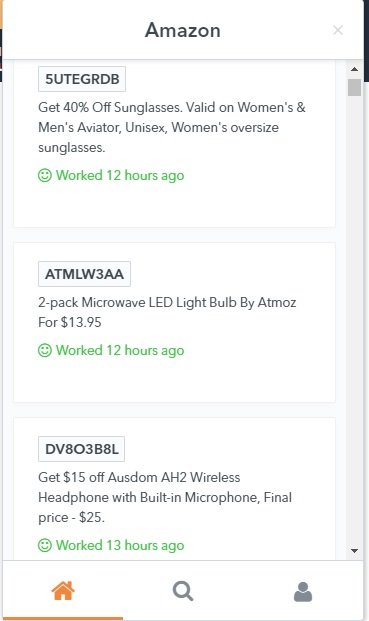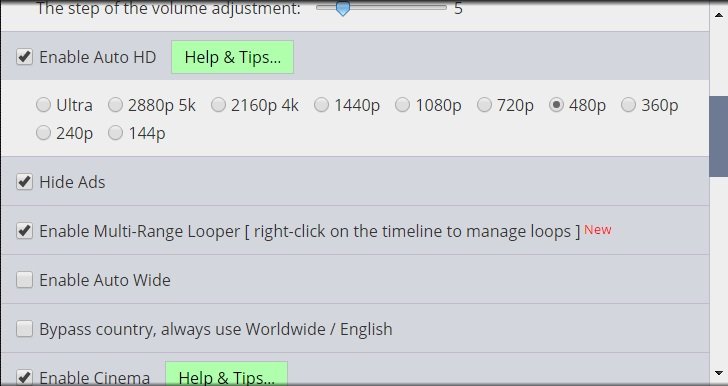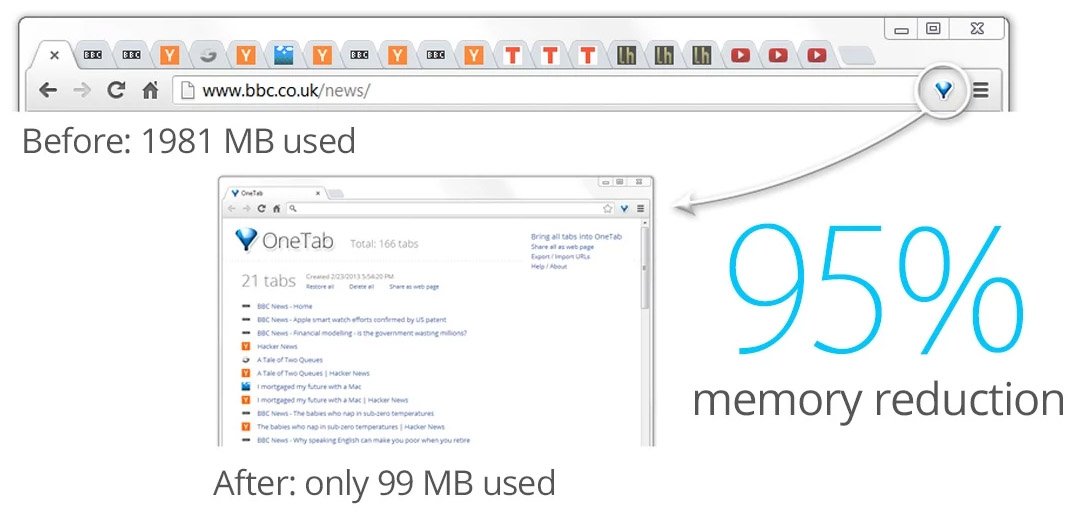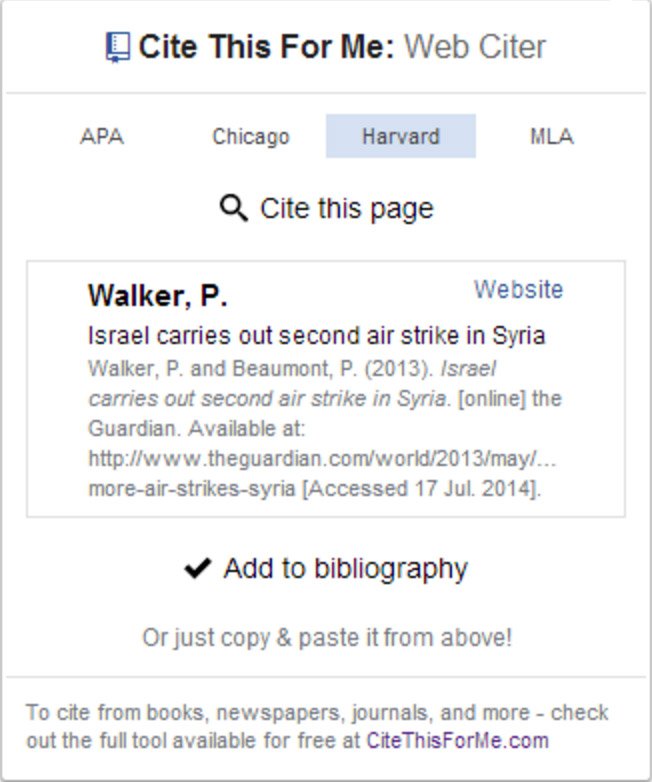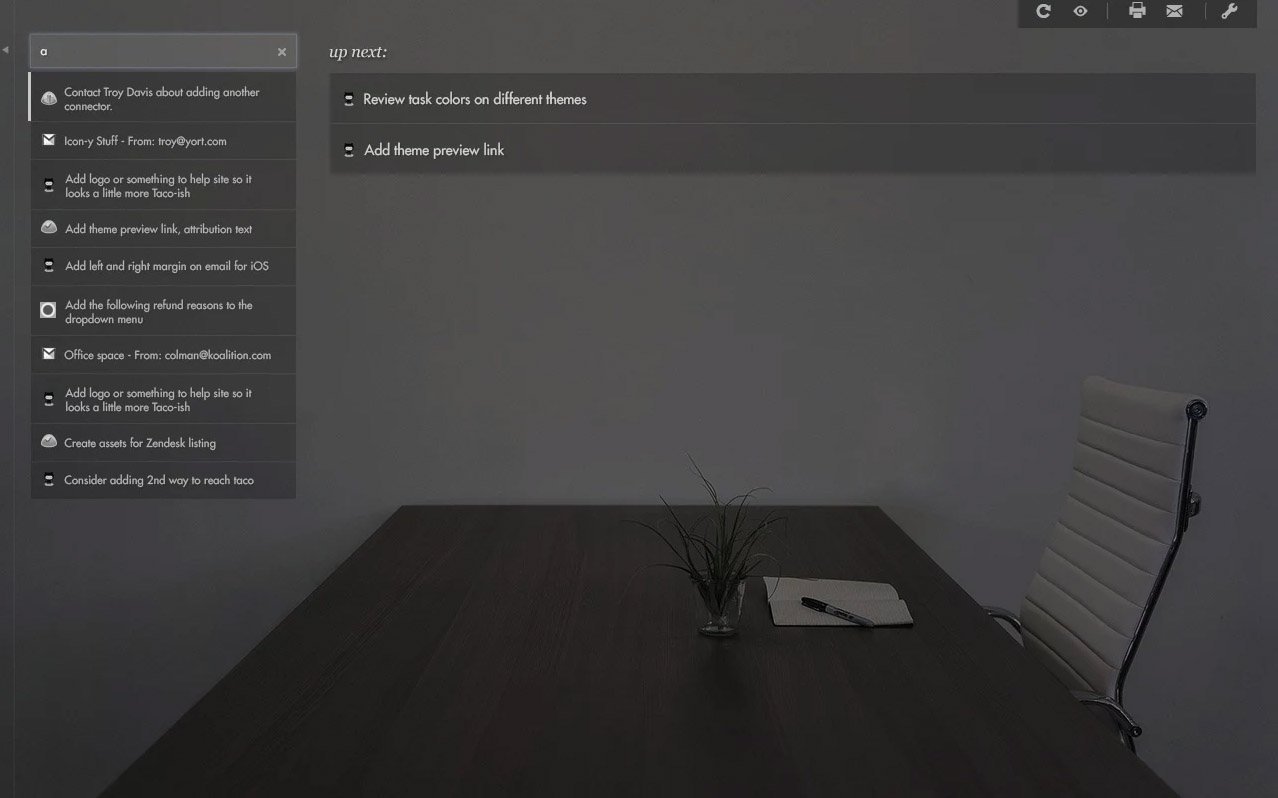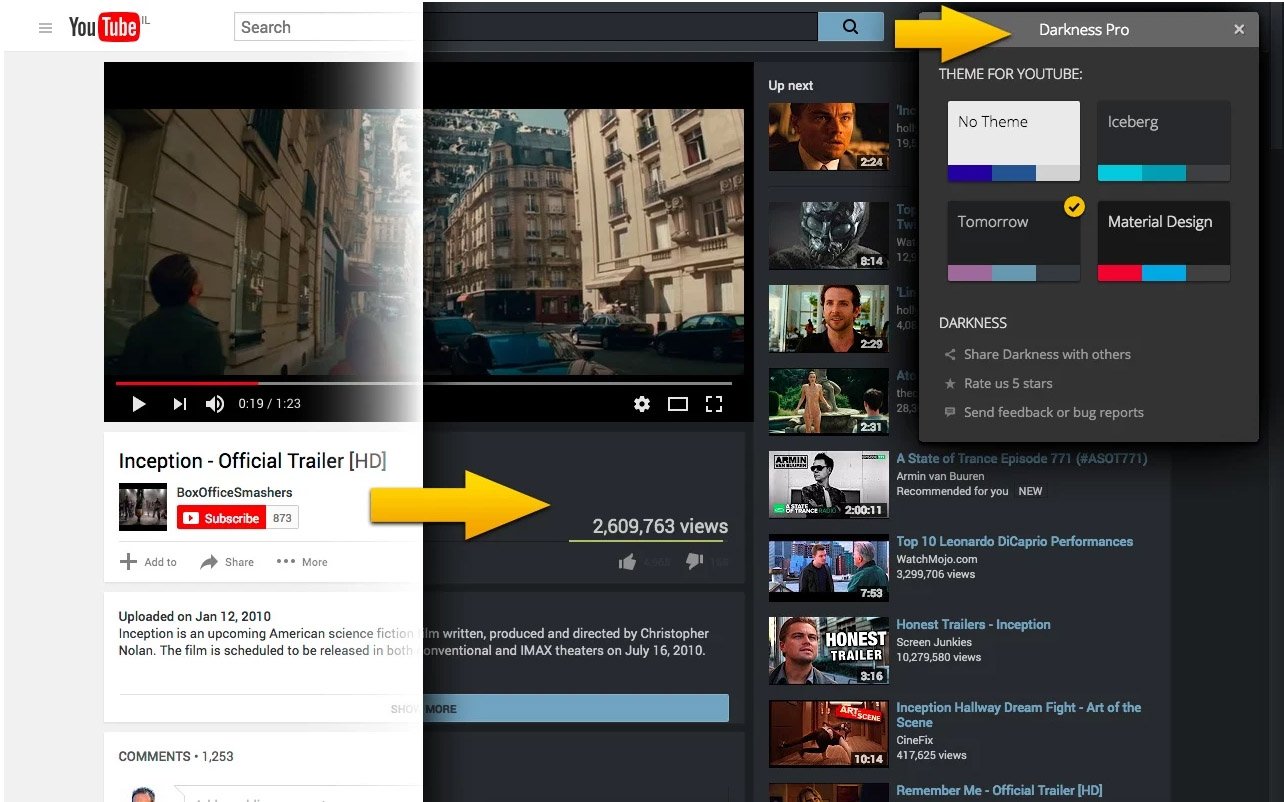What are the best Chrome extensions I should be using?
Update 26 March 2017: We’ve refreshed this list to ensure you’re kept up to the latest when it comes to the best Chrome extensions you should be using.
The amount of time most people spend browsing the internet continues to rise each year, and Google’s Chrome browser attempts to be the most comfortable and versatile browser out there. To aid in its quest, Google allows for developers to market small software extensions that modify and (in most cases) ameliorate your browsing experience. Here are 10 Chrome extensions you didn’t know about but should be using.
Dark Reader
Chrome’s natural white background can become tiresome after a few hours of viewing — Dark Reader has the answer. It changes blinding, bright pages into high-contrast, dark-themed pages that are easy on the eyes. You can adjust the filters and font settings and add certain webpages to an ignore list in the case of complete incompatibility.
TL;DR
TL;DR is the answer to articles on the internet that are too long to read. Highlight article text, click the TL;DR button located next to your address bar, and read a well-constructed summary of the article. You can adjust the length of the summary depending on how much time you have or how involved you want to get. It does a good job of condensing the article without cutting out important bits of information.
See at Chrome Web Store
Keepa
Keepa gives you some pretty in-depth information about Amazon products and prices, and lets you set price-drop alerts to keep you in the know. Check price history charts for all iterations of a product (including different colors and sizes), and compare Amazon prices from all over the world. You can even import your Amazon wishlist and assign alerts for when specific items drop below a certain price. Go to Amazon and hover over any item while Keepa is running; a graph will pop up with extended information. Never get ripped off again!
Web Timer
Web Timer is a double-edged sword. You’re getting data that helps you better manage your time, but said data can be depressing. You’ll find yourself asking questions, like, “Did I really spend four hours on Reddit yesterday?” You can add sites to a white-list so that time spent is not recorded, and you can change time measurement parameters from “Today”, to “Average”, to “Lifetime.” Take Web Timer for a spin — you won’t be disappointed (or you will, but only in yourself)!
See at Chrome Web Store
PanicButton
This app is ideal for the classic situation where you’re slacking off at work and your boss happens to walk by. Before you have a chance to yell “Lunch break,” he or she sees Facebook, Reddit, and whatever else you have open in Chrome. PanicButton provides you with a single button or single keyboard key (default F4) that scoops all open tabs into a hidden bookmarks folder that can be restored at a later time. You won’t always need PanicButton, but when you do need it you’ll be glad it’s installed.
See at Chrome Web Store
Ghostery
Want to block advertising companies from creating a profile around your browsing tendencies? Want to load webpages faster than ever before? Want to have more overall privacy on the internet? Ghostery lets you choose what trackers to block on a website-to-website basis. The first time you turn Ghostery on in Chrome, you’ll be amazed at how many trackers are watching your moves. Trackers stay blocked across webpages, so you’ll deal with increasingly less trackers the more you browse.
Feedly Mini
This extension provides you with an easy way to see your RSS feeds now that Google got rid of Google Reader. If you have the Feedly app on your Android phone, you can add websites from your computer while you’re navigating the web. A small button sits at the bottom right side of your browser — click it and choose from several options including Facebook sharing and page tagging.
HTTPS Everywhere
HTTPS essentially creates authentication between you and the web server hosting the specific webpage. This helps reduce the chance of someone hijacking the information sent between you and the web server. This extension creates HTTPS authentication wherever you go, and it is a must have if you’re worried about surveillance, censorship, or identification theft.
See at Chrome Web Store
The Great Suspender
Everyone who uses Chrome knows about the enormous footprint it leaves on your memory. If you’re an hour or two into an internet trail and have about fifty tabs open, you’ll be happy to have The Great Suspender in your corner. It will auto-suspend tabs after a set time, and you can manually suspend tabs whenever you want. You can also place certain tabs on a whitelist (say the tab playing your YouTube video), and tabs can be opened even after closing and re-opening Chrome.
See at Chrome Web Store – Deleted But here is alternative Click Here
Extensity
You’re going to need an organizer for all the Chrome extensions you have working for you. Extensity collects all extensions and places them in one button beside your address bar; enable and disable extensions with one click and create profiles for separate preferences. Extensity keeps your browser toolbar uncluttered and gives you mastery over your browsing experience.
Pushbullet
Receiving notifications from your Android phone right in Chrome is a great way to not miss an important text or call. Pushbullet also allows you to send SMS messages from your phone and send messages through apps like Facebook Messenger, WhatsApp, and Kik. When you receive and acknowledge a notification in Chrome, the notification will be dismissed from your phone — alerts will no longer pile up while you’re busy working away at your computer.
See at Chrome Web Store
LastPass
Having multiple, complex passwords is becoming ever more important, but keeping track of them all can be a pain. The LastPass extension brings everything you love about the password manager to Chrome — generate strong passwords, save all passwords, and even store credit card information for easy checkout. LastPass autofills password fields, so you’ll only have to remember one master password that unlocks your vault. This is a free extension, but a premium version can be unlocked that features full syncing across all devices.
uBlock Origin
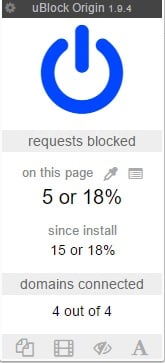
Choosing an extension that blocks ads doesn’t have to be a difficult decision. uBlock Origin is an open-source extension that aggressively blocks ads while using less memory than the other big ad-blocking services. If you want to go one step further, there are thousands of filters that can be applied to uBlock Origin, including tracking blockers and malware domain blockers.
Honey
There are plenty of deals available when you shop online — the only problem is that they’re sometimes hard to find. Honey is a neat extension that finds coupon codes for you. When you’re at a checkout screen, just click the Honey button and the best coupon code available will be automatically applied. Honey will also show a list of coupon codes that recently worked with whatever site you’re currently on.
Magic Actions for YouTube
Magic Actions is an extension designed for a better YouTube experience. Set all videos to start in HD, enable cinema mode for a darkened screen, hide those annoying video annotations, and block ads. For anyone who watches a lot of YouTube — who doesn’t? — this is an incredibly useful extension.
OneTab
The amount of tabs that get opened in Chrome can be downright alarming, and sometimes closing a bunch of them just isn’t an option. OneTab lets you click a button and have all your open tabs merge into one mega-tab that presents itself as a list.
When you need to access one of the tabs, just click its name from the list. You can also restore all of them at once to get back to working on your project.
Cite This For Me
Writing academic papers is a lot of work, especially when it comes time to properly cite your sources. Since so much information now comes from the internet, a Chrome extension was created to automatically cite websites in either APA, MLA, Harvard, or Chicago styles.
All you have to do is visit the page, click the Cite button, and copy the citation. There is also an online bibliography where you can add a bunch of citations and worry about sorting them out later.
Lazarus
If you’ve ever been filling in a form online and something happens where you lose your work — a power outage or an internet error — you understand the crippling anger that occurs when you realize it’s gone forever.
Lazarus is here to save the day. It takes the words you type and saves them so that they can be restored with a simple click. Worried about privacy? Your keystrokes are saved on your device and are encrypted to protect from snooping.
See at Chrome Web Store
Taco
Working on the internet usually means you’re employing a ton of different services, like Trello, Gmail, RSS, and Evernote. With Taco, all of these services and more can be organized in Chrome’s New Tab page.
You can drag and drop tasks from a wide variety of services, letting you prioritize and hide content you’re not currently working. Grab this extension if you prefer having everything in one place.
Darkness – Beautiful Dark Themes
Whereas some other dark-filter extensions for Chrome give you one option, Darkness has a few themes built around some of the most popular websites on the internet.
The free version comes with themes for Facebook and Google; pay $5 for the Pro version and get themes for Twitter, Reddit, YouTube, Gmail, and more. If you want more than just a dark screen, you’ll love Darkness.
StayFocused
For some people, especially students, staying on task to get everything on your to-do list done is easier said than done. When you have assignments due, or deadlines to hit, being able to focus on the task at hand is key.
StayFocused keeps you on track by not allowing you to visit certain websites for an allotted amount of time. You set up the sites that are blocked, decide when you can browse freely, and adjust what sites you are free to distract yourself with. There are plenty of settings to play with in order to limit the amount of distraction you deal with while trying to get work done on your laptop.
See at Chrome Web Store
Grammarly for Chrome
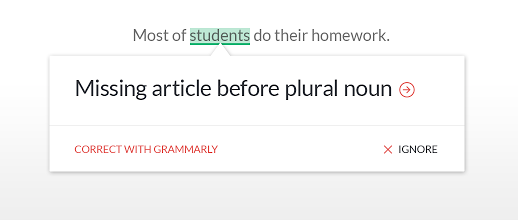
Being able to quickly and easily check the spelling and grammar of a document really can’t be overstated. Whether you want to be sure that you don’t embarrass yourself in an email to your Supervisor, or in an essay you write for English 121, have a spelling and grammar checker can be handy.
While Grammarly definitely isn’t perfect, and may miss some problems, overall it’s a great way to ensure your work and communications look polished before hitting that send button.
Your favorite extension?
Hit the comments section and let us know what Chrome extensions you use most.
Discover more from Applygist Tech News
Subscribe to get the latest posts sent to your email.