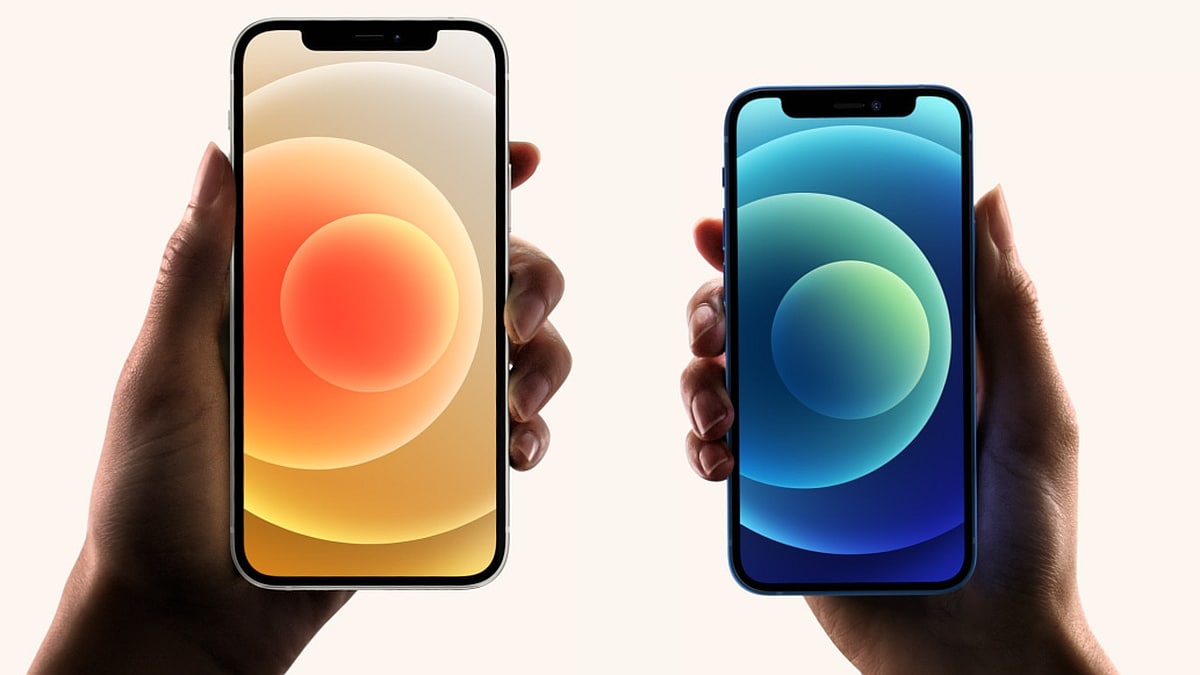Using iOS 16 and later, tap the circled three-dot menu and select Hide. Earlier than iOS 16, tap the action button and select Hide iOS 16 and later: Select a photo > tap the circled three-dot menu > Hide. iOS 15 and earlier: Select a photo> tap the action button (the box with an arrow coming out the top) > Hide To view hidden photos, tap Albums > Other Albums > Hidden. To unhide, select photo(s) > Action > Unhide. This article explains how to hide photos on an iPhone. How to Hide Photos on iPhone Using the Photos App…
-
Macs are awesome. And as a proud Mac user, you’re likely already aware of most of the features it comes packed with. Are you still looking for ways to make the most of your Mac? If so, you’ll want to learn a few easy Mac hacks. Keep reading for some ways to get the most out of your Mac interface by trying some Mac hacks. Try them all and see which ones make your workflow most efficient. HIDDEN GEMS IN MACOS THAT EVERY MAC USER SHOULD KNOW ABOUT If you are new to the world of Mac laptops, here are…