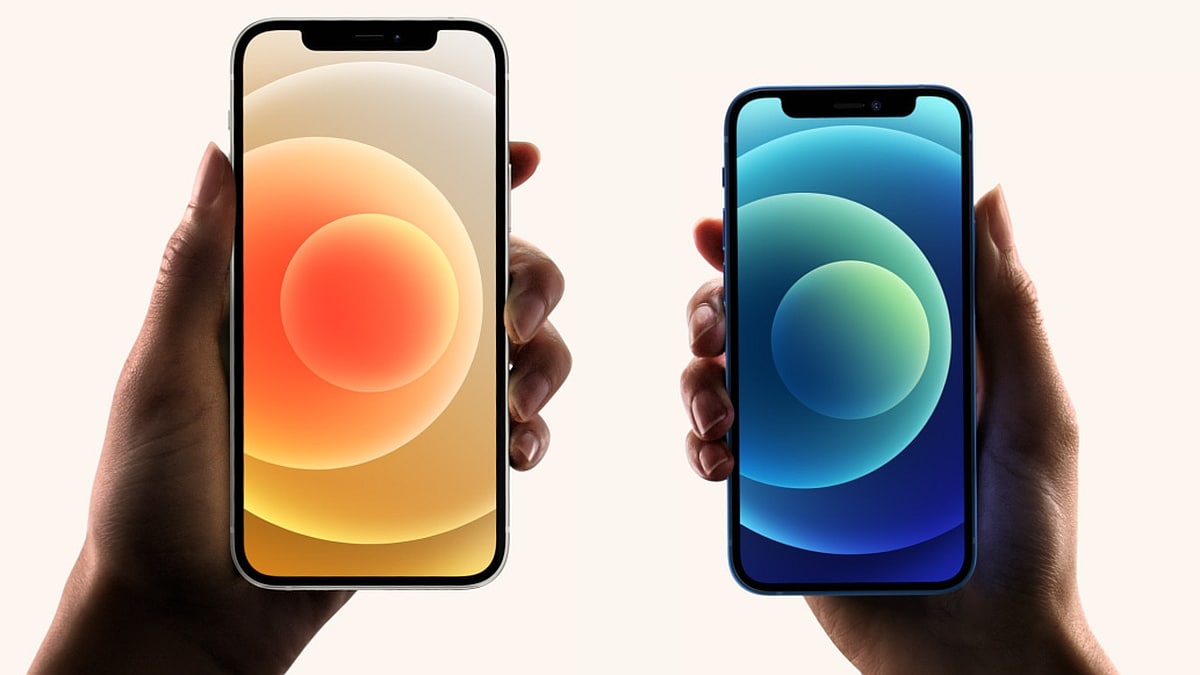Using iOS 16 and later, tap the circled three-dot menu and select Hide. Earlier than iOS 16, tap the action button and select Hide iOS 16 and later: Select a photo > tap the circled three-dot menu > Hide. iOS 15 and earlier: Select a photo> tap the action button (the box with an arrow coming out the top) > Hide To view hidden photos, tap Albums > Other Albums > Hidden. To unhide, select photo(s) > Action > Unhide. This article explains how to hide photos on an iPhone. How to Hide Photos on iPhone Using the Photos App…
-
This post lists the best AI photo editor apps for Android that you can use to enhance your photos to be much better. Capturing moments has become a routine in our daily lives. Yet, in the digital age, a mere capture is just the beginning. The true magic lies in the editing. In the age of Instagram, Facebook, Snapchat, and TikTok, having the perfect photo isn’t just a luxury, it’s a necessity. Thanks to advances in AI technology, our smartphones are now equipped with apps that can magically enhance, retouch, and customize our pictures to perfection. So, if you are…