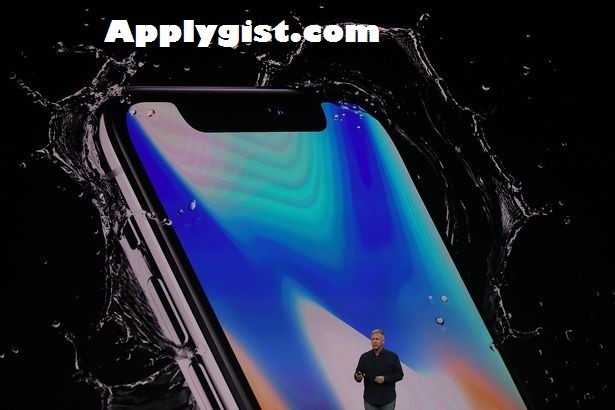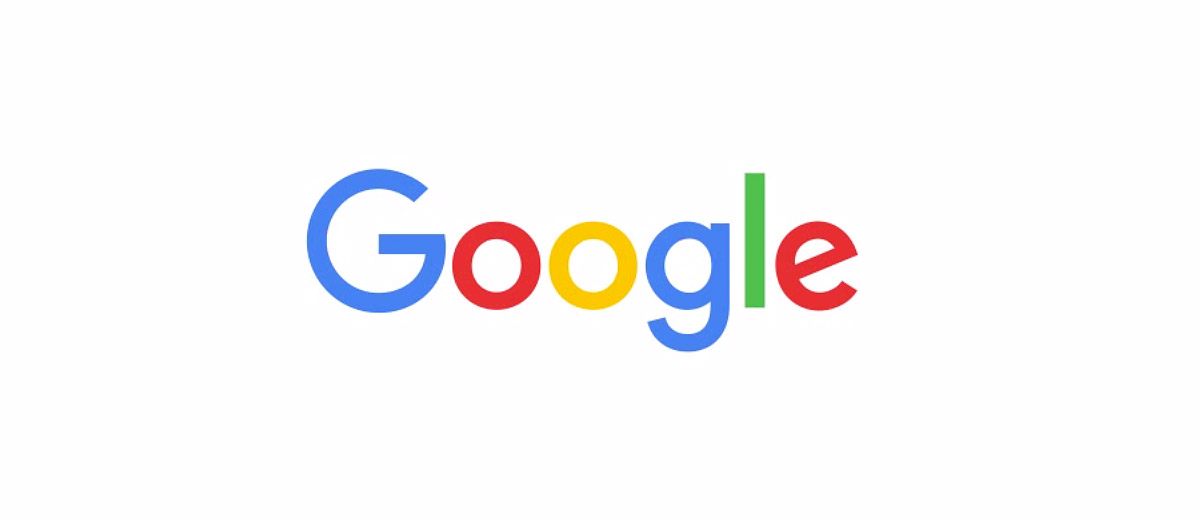How to Create Videos from the Browser with FlexClip
Technology has brought a lot of positive changes to us, and there are a lot of things we can easily do today which used to be stressful before now
Right now, we all enjoy superb speed as far as connection of internet is concerned, and it means we can easily do some stuffs that can’t be done some years back on the internet. One of these things is the ability to create videos from the browser.

Now, FlexClip is a nice online service with which anyone will create a video in minutes. The only thing needed here is an Internet connection, and Google Chrome installed on one’s system.
How to create a video in FlexClip?
The first step is to register an account with FlexClip – which is pretty easy to do. Simply tap the Sign Up – Free button in the upper right corner, and then, input email address as well as password. Take note that one can either log in using with either Facebook or Google.
As you gained entry to FlexClip video maker dashboard, you can begin a new project by clicking on Create New button, which will bring the FlexClip editor interface.
Once you’ve seen that, then you can start working on videos by adding the content to that project. Take note to add all the material that you will include in it and upload it to FlexClip.
From the Storyboard tab, click on the + button and you will go to the Upload tab. Here, you can upload photos or videos directly from your computer or any of the cloud storage services compatible with FlexClip.
Now, when you are done uploading the selected content, you should simply add a title to your video – which is not difficult to do also. To do that, simply tap on the TEXT icon and input the title you want to appear in the video. We should also add that the order of content can be modified by clicking and dragging each of the elements to their correct position.
It is also possible to modify the time an image or title appears on the screen. This can be done by clicking on your thumbnail and adjust its duration by changing the default timing track.
Now, imagine yourself watching a video that is without sounds. Obviously, you will agree that it won’t be entirely bright. Therefore, it is possible to add some music to your video on FlexClip. Perhaps you don’t have your own audio to insert there, don’t worry, you can get various tracks on FlexClip (just check the “MUSIC section”.)
And if you have an audio you will like to use, simply upload it and add it to your video.
After all is done, proceed to save the video that was created and choose a service in which to publish it. So, you see how easy it is to edit videos from the browser with FlexClip. You can try it now