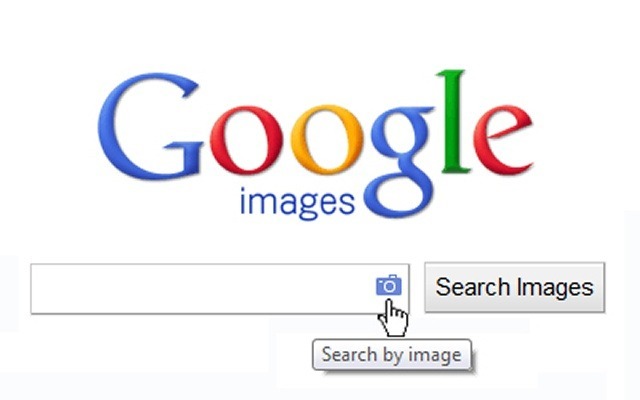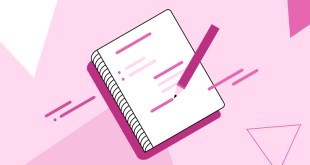<>
How To Easily Search For An Image Using Google Image Search
How To Easily Search For An Image Using Google Image Search
Four ways to search by image

Drag and drop
Drag and drop an image from the web or your computer into the search box on images.google.com.

Upload an image
On images.google.com, click the camera icon, then select “Upload an image.” Select the image you want to use to start your search.

Copy and paste the URL for an image
Found an image on the web you’re curious about? Right-click the image to copy the URL. On images.google.com, click the camera icon, and “Paste image URL”.

Right-click an image on the web
To search by image even faster, download the Chrome extension or the Firefox extension. With the extension installed, simply right-click an image on the web to search Google with that image.
Now you can explore the web in an entirely new way by beginning your Google search with an image. Learn more about images on the web and your own photos.
You can use a picture as your search to find related images from around the web.
How reverse image search works
When you search using an image, your search results may include:
- Similar images
- Sites that include the image
- Other sizes of the image you searched for
Search using an image works best when the image is likely to show up in other places on the web. So you’ll get more results for famous landmarks than you will for personal images like your latest family photo.
Reverse image search using your computer
You can search using an image on these computer browsers:
- Chrome 5+
- Internet Explorer 9+
- Safari 5+
- Firefox 4+
- On images.google.com or any Images results page, click Search by image
.
- Click Upload an image.
- Click Choose file.
- Select the image from your computer.
Drag & drop an image into the search box
If you’re on Chrome or Firefox 4+, you can drag an image from your computer into the search box.
- Visit images.google.com.
- On your computer, click the image you want to search for.
- While holding down the mouse, drag the image into the search box.
- On any website, right-click an image and select Copy image URL.
- On images.google.com or any Images results page, click Search by image
.
- Click Paste image URL.
- Paste the URL you copied into the box.
- Click Search by image.
Right-click an image on a site (Chrome & Firefox)
Chrome
- Right-click any image you see on a website or in search results.
- Click Search Google for this image.
- A new tab will open with your results.
Firefox
- Download the Search by Image extension.
- Right-click any image you see on a website or in search results.
- Click Search Google with this image.
- A new tab will open with your results.
Reverse image search using your phone or tablet
You can search Google to find images that are similar to ones you see in search results. This is available on the Chrome app (Android and iPhone or iPad).
- Use the Chrome app to do a search.
- Touch the image you want to search with to open a larger version of the image.
- Press and hold the image. In the box that appears, touch Search Google for this image.
How Google uses the image you search with
When you search using an image, any images or URLs that you upload will be stored by Google. Google only uses these images and URLs to make our products and services better.
How To Easily Search For An Image Using Google Image Search